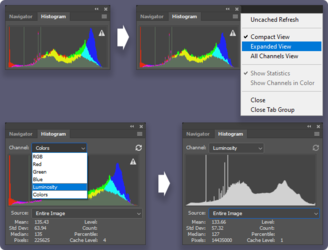whiteout75
New Member
- Messages
- 3
- Likes
- 1
Hello,
New forum member here. Moderately experienced user of PS. I have what some might think of as a strange (or possibly daft!) question:
What i am wondering, aside from messing about with settings on monitor etc. - is there a visual guide which will give me rough, but good guides as to how to set my Brightness and Contrast in photos?
For example, a landscape photo that contains good and accurate brightnesses, contrasts, and hues in one photo (for example) that will print well, and that i can match some of my photos to as i work/edit?
I totally get this is a question i could best answer myself by experimenting.
And i totally get that a lot of it is also down to an individual photographer/editor's choice, or these levels can be exagerrated to achieve a particular effect.
Not sure i've explained myself well at all. It's just that i've struggled for so long with variations in brightness, contrast, and hues, that i think my mind has lost sight of what is good! And so a lot of my edits are either too dark, too bright, too contrasty, or too saturated as i try to set them to levels i think are ok.
Can anyone give me any pointers at all? Assuming you understand my question! Sorry for the ramble.
Many thanks for reading.
New forum member here. Moderately experienced user of PS. I have what some might think of as a strange (or possibly daft!) question:
I've understood from experience that AutoContrast, for example, doesn't necessarily give a desired result (it might over-Contrast), and certainly not AutoLevels either.
This MAY be a simple case of non-Photoshop-related settings - i get that it could be that. For example, monitor brightness, and phone settings.
I am struggling to reach similar Brightness/Contrast settings between PC screen and phone screen to the point that i can no longer tell which is more aligned to good/accurate/printable levels of each.
As a result, some printed images are coming out too dull, or without enough contrast, and sometimes even over-satured.
What i am wondering, aside from messing about with settings on monitor etc. - is there a visual guide which will give me rough, but good guides as to how to set my Brightness and Contrast in photos?
For example, a landscape photo that contains good and accurate brightnesses, contrasts, and hues in one photo (for example) that will print well, and that i can match some of my photos to as i work/edit?
I totally get this is a question i could best answer myself by experimenting.
And i totally get that a lot of it is also down to an individual photographer/editor's choice, or these levels can be exagerrated to achieve a particular effect.
Not sure i've explained myself well at all. It's just that i've struggled for so long with variations in brightness, contrast, and hues, that i think my mind has lost sight of what is good! And so a lot of my edits are either too dark, too bright, too contrasty, or too saturated as i try to set them to levels i think are ok.
Can anyone give me any pointers at all? Assuming you understand my question! Sorry for the ramble.
Many thanks for reading.