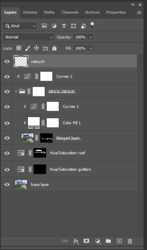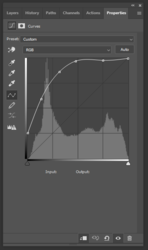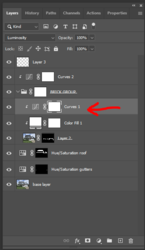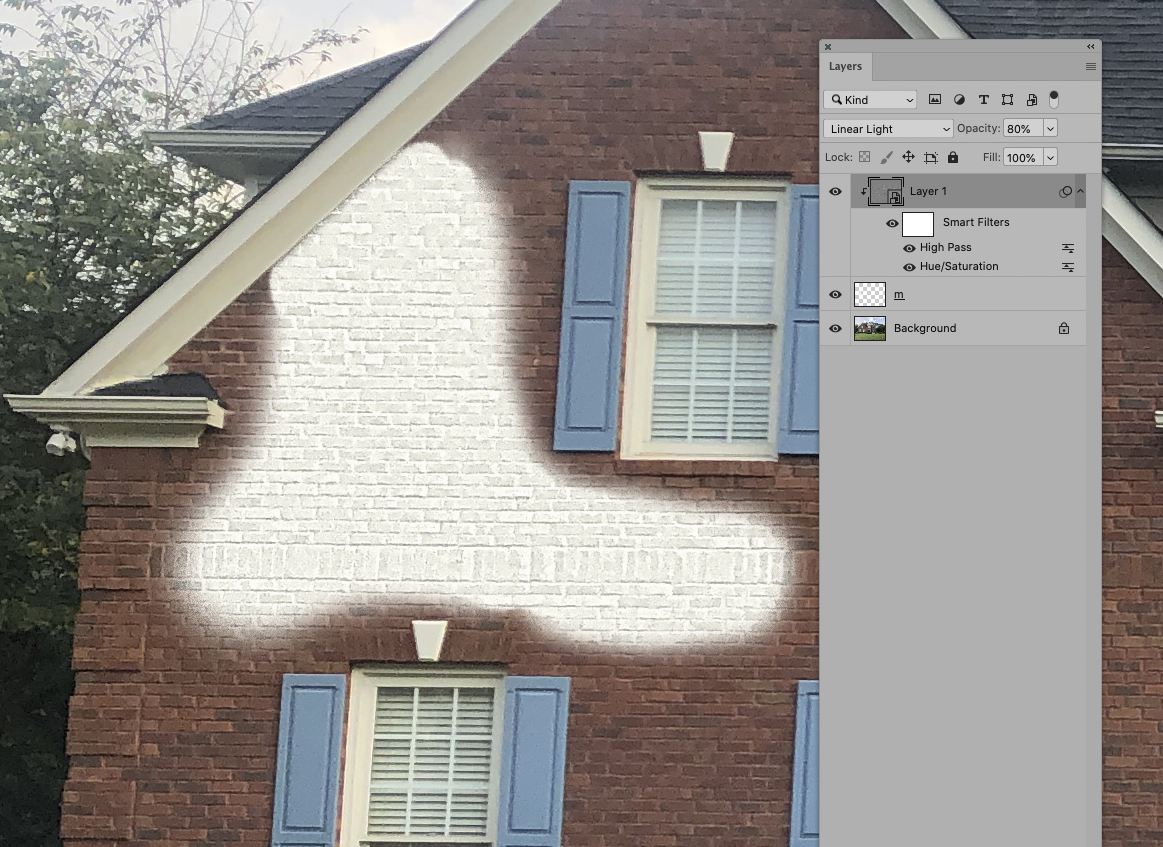At the risk of being nosey, did you cut out the bricks and CTRL+I ?
Not being nosey and no problem with your asking.
I first worked on roof and gutters selecting and then apply a hue/saturation layer and just lowering lightness.
- For the brick, I first created a merged layer with CTRL+ALT+SHIFT+E
- Then I selected all the brickwork relying mostly on the pen tool
- Applied a mask to the merged image so only the brickwork was exposed
- Added a solid color fill layer with white and then switched the blend mode to Color
- Then added a curves adjustment layer above the solid fill layer and switched its blend mode to luminescence
- Played with the curves adjustment until I got to where I wanted the brick with ruining the texture and then grouped all the brick work
- Added a mask to the group so I could bring back any hardware I had covered, ie wall lights
- Added another curves layer above the group for a bit more brightening and retouch layer above it. Just fussing with it.
Here's my PS process:
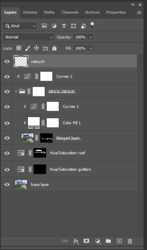
Here's the histogram from the curves adjustment on the brick:
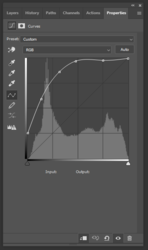
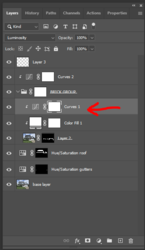
I had found several methods but this one worked the best for me. I think as with all things PS, different methods work on different images.
- Jeff