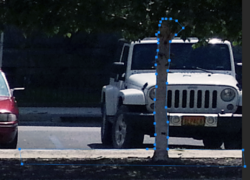- Messages
- 23,889
- Likes
- 13,633
What is a boundary? A boundary is a limit of an area or a sphere of activity. I have mentioned the concept of using Boundary Selections, so now I need to explain.
Let's start by understanding the idea. In airbrushing, for this example, you might use something like masking tape to make a mask. A mask in airbrushing was used primarily to keep any paint from getting on the support where the tape was applied.
Tape....
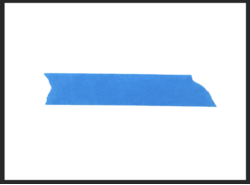
Paint on tape....
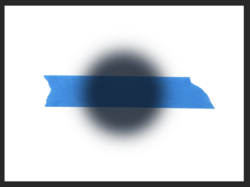
Tape removed....
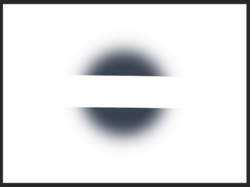
Masking in Photoshop has a different meaning so I needed to use another term.............I chose Boundary Selections.
Let's say we have made a template of the masking tape using the Pen Tool set to path. Then we save the path, convert the path to a selection, and fill the selection with black and we call it "Tape Template 1".
We now have a template for a given object (the tape) that we can use as a Boundary Selection.
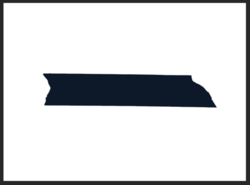
We can now turn off or deactivate the "Tape Template 1" and place it in a group.
We can, at any time return to the template and use it to make a selection by Cmd/Cntrl + clicking the templates thumbnail.
Using that (boundary) selection, we can paint inside the selection...
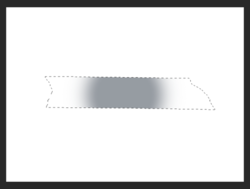
...or by reversing/invering the (boundary) selection (note the marching ants on the outer edge of the canvas) we can paint outside the original selection (which technically is still inside the selection..........but let's try to avoid confusion).
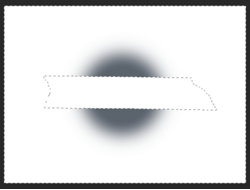
We could also use the (boundary) selection to create a layer mask to accomplish the same thing!
This layer mask......
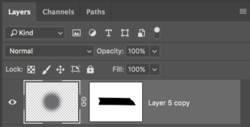
.....produces this.
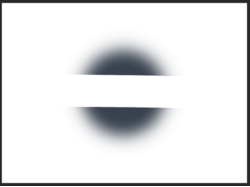
And this layer mask...........
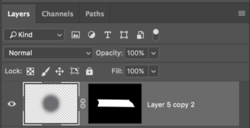
.....produces this.
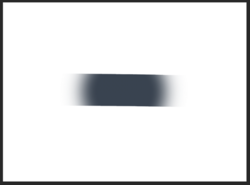
It's all in knowing and understanding the differences in how traditional airbrushing masking (tape) techniques translate to Photoshop.
Let's start by understanding the idea. In airbrushing, for this example, you might use something like masking tape to make a mask. A mask in airbrushing was used primarily to keep any paint from getting on the support where the tape was applied.
Tape....
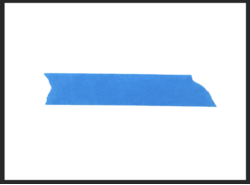
Paint on tape....
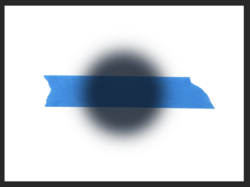
Tape removed....
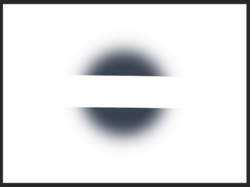
Masking in Photoshop has a different meaning so I needed to use another term.............I chose Boundary Selections.
Let's say we have made a template of the masking tape using the Pen Tool set to path. Then we save the path, convert the path to a selection, and fill the selection with black and we call it "Tape Template 1".
We now have a template for a given object (the tape) that we can use as a Boundary Selection.
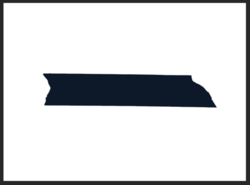
We can now turn off or deactivate the "Tape Template 1" and place it in a group.
We can, at any time return to the template and use it to make a selection by Cmd/Cntrl + clicking the templates thumbnail.
Using that (boundary) selection, we can paint inside the selection...
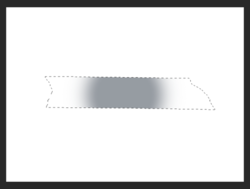
...or by reversing/invering the (boundary) selection (note the marching ants on the outer edge of the canvas) we can paint outside the original selection (which technically is still inside the selection..........but let's try to avoid confusion).
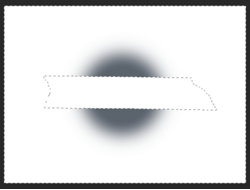
We could also use the (boundary) selection to create a layer mask to accomplish the same thing!
This layer mask......
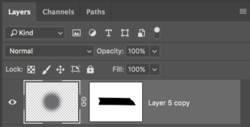
.....produces this.
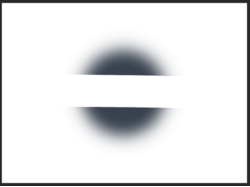
And this layer mask...........
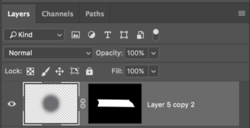
.....produces this.
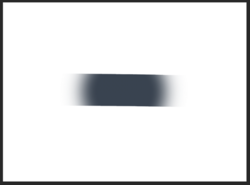
It's all in knowing and understanding the differences in how traditional airbrushing masking (tape) techniques translate to Photoshop.