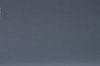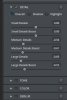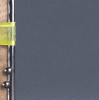To be honest, I'm not sure what caused the blotchy look, nor what caused the profound difference in the character of the noise in a strip across the bottom of the frame, but the classic way to get rid of this sort of blotchy look is to work in the Fourier (spatial frequency) domain and greatly reduce the low and middle spatial frequency components of the gray background, leaving the high spatial frequencies alone, or even adding in (as I mentioned before) a bit of well behaved noise to give the eye something to focus on.
Fortunately, since the introduction of Topaz Detail, performing this mathematical task has become as easy as pushing some sliders around, e.g.:
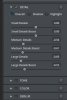 View attachment 61812
View attachment 61812
After this step, using the "Film Grain" part of NIK Color Efx Pro package, I then added back in a bit of nicely uniform grain.
I also noticed that there appeared to be a noticeable amount of camera shake present, so I used the anti-shake tool present in the last few versions of PS CC to help this along.
Attached below is a 1:1 crop from your first posting turned into an animated GIF showing before (blurry blobs) and after versions.
Also attached is a non-animated version that's the same size as what you first posted. Be sure to click on the in-line preview to see it at its full rez.
HTH,
Tom M
PS - Thanks for posting the crop. Unfortunately, it didn't help all that much
PPS - The cause of the blobby look has me really puzzled, so one question: What processing did you do to the 1st image (other than cropping) before you posted it here?