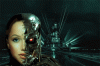I'm trying to blend the terminator woman into the background so that everything matches. The shadows I added doesn't seem to do the trick as you can see. If any of you gurus can show me how to make the modifications as well as the end result that would be great! BTW please don't laugh 




 to remove some of her face using a dropped opacity to see the terminator face underneath, then raised the opacity back to 100%.
to remove some of her face using a dropped opacity to see the terminator face underneath, then raised the opacity back to 100%.