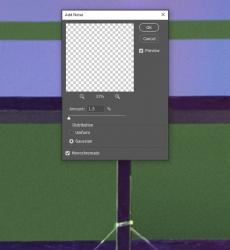Trying to connect these two photos, but the green stripe in the middle there is giving me a lot of trouble. I'm a bit of a novice. Any ideas for how to make this more of a gradient?
I tried using the gradient tool, but I don't know how to give it the grainy texture of the rest of the photo, so it looks too obvious.
Grateful for any advice!
Thanks
I tried using the gradient tool, but I don't know how to give it the grainy texture of the rest of the photo, so it looks too obvious.
Grateful for any advice!
Thanks