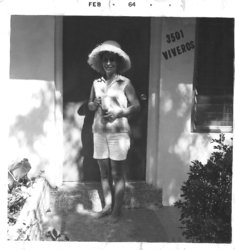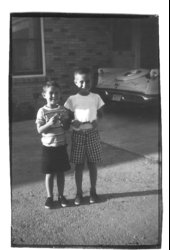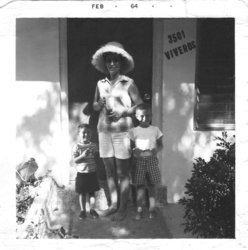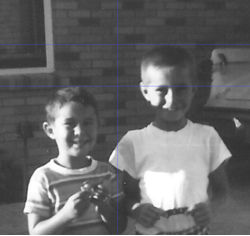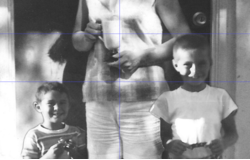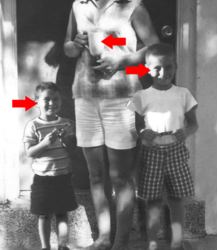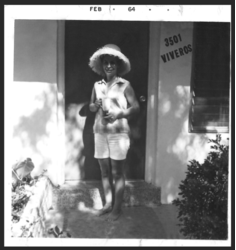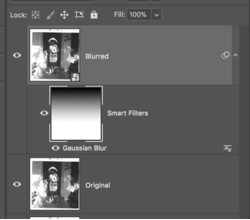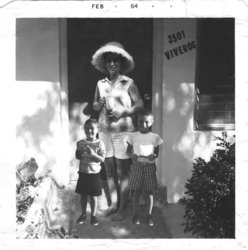MattBall
New Member
- Messages
- 3
- Likes
- 0
Okay, so I have this black & white Kodachrome photo of my mother in which she is standing alone at the entrance to our house in Florida in 1964, and I have a contemporary photo of my brother and I from a month before in the back yard in slightly different light, but close enough to allow me to cut and paste the figures of us into the photo of my mother to make it appear we are standing alongside her on the walk in front of the house. There is however the slightest mismatch in the three layers that give away the compositing. Is there anything I can do, some simple trick to improve the blending of the layers without adversely affecting the resolution or image definition. I am currently getting excellent reprints from image exports to TIFF and JPG files and I would like to preserve that level of quality.