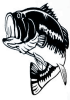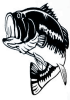
 The attached picture is the black silhouette of a bass with transparent background (on its layer) but when I isolated it and did a background eraser a remnant of gray outline remains in many areas of the picture (this can be seen by turning on the black layer also in the file). I have tried to do additional color eraser to no avail. Can someone help me get this gray gone and leave only the black on the layer. I would like to know what tools and techniques you use as well. Your help is appreciated.
The attached picture is the black silhouette of a bass with transparent background (on its layer) but when I isolated it and did a background eraser a remnant of gray outline remains in many areas of the picture (this can be seen by turning on the black layer also in the file). I have tried to do additional color eraser to no avail. Can someone help me get this gray gone and leave only the black on the layer. I would like to know what tools and techniques you use as well. Your help is appreciated.Heck I cant get the .psd to attach so I added i made examples below the first with the outline and transparent background looks good but when you put it on a black background (image2) you see the outlines in gray that I want to get rid of or turn black. Either way the goal would be when I turn on the black background the fish should disappear.
Thanks,
Dino