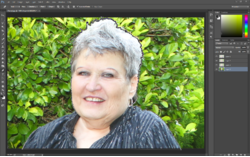Photoshop Gurus Forum
Welcome to Photoshop Gurus forum. Register a free account today to become a member! It's completely free. Once signed in, you'll enjoy an ad-free experience and be able to participate on this site by adding your own topics and posts, as well as connect with other members through your own private inbox!
You are using an out of date browser. It may not display this or other websites correctly.
You should upgrade or use an alternative browser.
You should upgrade or use an alternative browser.
Specific Black and White Portrait
- Thread starter wentzejd
- Start date
There are lots of tutorials on using Photoshop's selection tools: Lasso, Pen on difficult pieces such as hair. Fortunately, the hair on this particular piece was not that complex. So as you've stated that you're beginning to learn Photoshop and couldn't quite get the results you wanted, I thought I'd write up a quick tutorial, which might help you in future...
1. Using the pen tool, I drew around the subject - see Step1.png.
TIP Use the keyboard shortcut CTRL Z (on PC) to quickly undo a bad pen point. There'll be an equivalent shortcut on Mac.
2. After playing dot-to-dot all the way around, right-click and select Make Selection, with a feather of 1 - this adds a little softness, so you won't see hard, jagged edges for every point you've selected.
TIP At this point it's useful to click the Select menu > Save Selection, in case you need to utilise the selection again, saving you having to dot-to-dot again, or using the Wand selection tool.
3. Invert the selection to select the leaves and hit Delete on your keyboard.
4. What I like to do next is to create 2 new layers, filling one with black and one with white, so you can look for any errant selection - see Step4.png
5. I thought there was still some errant greenery in the hair, so I used the Dodge tool, with a large brush tip and about 25% on the soft to hard scale, to brighten/whiten the green areas.
TIP At this point, you can use the wand tool to quick select around the subject and use the cursor keys to move the selection pixel by pixel and using the Erase tool to delete edging your unhappy with. You can also click the Layer menu > Matting > Defringe to quickly delete the edging of a piece by a specified number of pixels. Both of these tips are useful if your penning around the subject wasn't as good as you hoped it would be.
6. Final result - see Cheryl-cropped.png.
Ignore layers 1, 2 and 3 in the screenshots. I used an channel selection technique, which is one method of selecting complex areas, but didn't need them in the end.
1. Using the pen tool, I drew around the subject - see Step1.png.
TIP Use the keyboard shortcut CTRL Z (on PC) to quickly undo a bad pen point. There'll be an equivalent shortcut on Mac.
2. After playing dot-to-dot all the way around, right-click and select Make Selection, with a feather of 1 - this adds a little softness, so you won't see hard, jagged edges for every point you've selected.
TIP At this point it's useful to click the Select menu > Save Selection, in case you need to utilise the selection again, saving you having to dot-to-dot again, or using the Wand selection tool.
3. Invert the selection to select the leaves and hit Delete on your keyboard.
4. What I like to do next is to create 2 new layers, filling one with black and one with white, so you can look for any errant selection - see Step4.png
5. I thought there was still some errant greenery in the hair, so I used the Dodge tool, with a large brush tip and about 25% on the soft to hard scale, to brighten/whiten the green areas.
TIP At this point, you can use the wand tool to quick select around the subject and use the cursor keys to move the selection pixel by pixel and using the Erase tool to delete edging your unhappy with. You can also click the Layer menu > Matting > Defringe to quickly delete the edging of a piece by a specified number of pixels. Both of these tips are useful if your penning around the subject wasn't as good as you hoped it would be.
6. Final result - see Cheryl-cropped.png.
Ignore layers 1, 2 and 3 in the screenshots. I used an channel selection technique, which is one method of selecting complex areas, but didn't need them in the end.
Attachments
Last edited:
JJLAPIN
Guru
- Messages
- 1,068
- Likes
- 1,320
fredfish
Guru
- Messages
- 887
- Likes
- 1,247
The hair is certainly doable (though as you say this isnt the best size image.
Here I used a combination of using calculations on the image menu and channels. It is certainly not a beginners technique but it is doable. The video I picked this technique up from can be found here Cut out difficult hair.
I then placed the cut out onto a mottled green background (as it then hid some of the bad parts of the selection) and then used the Image/adjustments./Black and White

I hope this helps.
Cheers
John
Here I used a combination of using calculations on the image menu and channels. It is certainly not a beginners technique but it is doable. The video I picked this technique up from can be found here Cut out difficult hair.
I then placed the cut out onto a mottled green background (as it then hid some of the bad parts of the selection) and then used the Image/adjustments./Black and White

I hope this helps.
Cheers
John
I am just beginning Photoshop, have no experience at all. I am trying to remove the background from the photograph of my wife but cannot get a nice clean image, is this just a difficult background to remove? I am using Photoshop CC 2017 - 2018
View attachment 80316
Hi JohnThe hair is certainly doable (though as you say this isnt the best size image.
Here I used a combination of using calculations on the image menu and channels. It is certainly not a beginners technique but it is doable. The video I picked this technique up from can be found here Cut out difficult hair.
I then placed the cut out onto a mottled green background (as it then hid some of the bad parts of the selection) and then used the Image/adjustments./Black and White
View attachment 80338
I hope this helps.
Cheers
John
The largest print I could make of this was an A5. I approached a graphic artist for help provided me a print of which I can make an A2 but the image is not as good a the one provided by you, can you please have a look at it and give some ideas of how I can make a good looking portrait. If this was an ordinary image I would attempt it myself by I need to get this up against the wall in the form of a poster.
Thanks
Daan