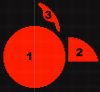...I'll continue to look for what is causing these issues, but when only using the lasso tool. It patially selects them when i make a new layer. ...
Humm.... very strange. I just double checked that I could get sharp edges using the (ordinary, not polygonal) lasso tool to place a selection on a new layer, and indeed, I could.
For example, in the image below (magnified to see individual pixels), I first generated #1 by making a hard-edged circular selection (ie, feathering OFF, anti-alias OFF) on a black layer and flood filling it with red.
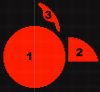
Next, I generated shape #2 by using the rectangular marquee tool (same settings) to select the upper RH part of the red circle. I then used cntrl-C, cntrl-V to place it on it's own layer and moved it over a bit so it can be seen. As expected, both the old outer edge, as well as the new straight line edges are all sharp.
Finally, I generated shape #3 by using the ordinary lasso tool (same settings) to once again select a slightly different region in upper RH part of the red circle. I then used cntrl-C, cntrl-V to place this region on it's own layer and then moved it a bit so it, too, can be seen. As expected, both the old outer edge, as well as the new funky / intentionally wobbly inner edge of this shape (ie, the result of the lasso tool) are all pixel-sharp.
So, basically, I think that what you are requesting works just fine on my machine.
My suggestion is that if you feel like you have beat this problem to death and still aren't getting anywhere, you might try using the old trick of resetting all Photoshop preferences as described here in this sticky thread from 2010:
https://www.photoshopgurus.com/foru...-reset-photoshop-preferences-windows-mac.html
HTH,
Tom M
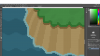
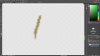 (the second image is the selected and copied pixels. I want exactly all of the pixels selected, however many that i do select are faded? :banghead:
(the second image is the selected and copied pixels. I want exactly all of the pixels selected, however many that i do select are faded? :banghead: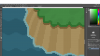
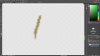 (the second image is the selected and copied pixels. I want exactly all of the pixels selected, however many that i do select are faded? :banghead:
(the second image is the selected and copied pixels. I want exactly all of the pixels selected, however many that i do select are faded? :banghead: