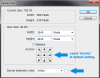stoffelsmichiel
Member
- Messages
- 5
- Likes
- 0
Hi there,
Im an absolute newbie in Photoshop, I build my knowledge on what I pick up on forums etc. Keep that in mind when you answer my question
I have a batch of 450 photo's in .psd format that are all aprox. 3000 px height x 1000 px wide. They are pictures of wine bottles standing up. My goal is to get 450 photo's with a canvas size of 3040px x 3040px
After some hours of google and photoshop forums I found out how to batch resize the canvas by creating a Photoshop Action. I processed the whole batch, but I ran into a problem:
The image properties aren't identical. Some have 1 layer with just the wine bottle, some have multiple layers with a bottle, seperate bottlelabel and bottleneck. They are also similair resolutions, but not exactly the same. If I resize them using the action I created some photo's come out weird: with the top of the bottle cut of or with a black canvas. Weird! I tried saving the .psd as .jpg and then running the action but that didnt work either...
What did I do wrong and/or is this even possible?
Im an absolute newbie in Photoshop, I build my knowledge on what I pick up on forums etc. Keep that in mind when you answer my question
I have a batch of 450 photo's in .psd format that are all aprox. 3000 px height x 1000 px wide. They are pictures of wine bottles standing up. My goal is to get 450 photo's with a canvas size of 3040px x 3040px
After some hours of google and photoshop forums I found out how to batch resize the canvas by creating a Photoshop Action. I processed the whole batch, but I ran into a problem:
The image properties aren't identical. Some have 1 layer with just the wine bottle, some have multiple layers with a bottle, seperate bottlelabel and bottleneck. They are also similair resolutions, but not exactly the same. If I resize them using the action I created some photo's come out weird: with the top of the bottle cut of or with a black canvas. Weird! I tried saving the .psd as .jpg and then running the action but that didnt work either...
What did I do wrong and/or is this even possible?