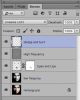fredfish
Guru
- Messages
- 887
- Likes
- 1,247
Some of the students I am working with are working on producing a Graphic Novel in the vein of Sin City as part of their course.
As a number of them aren't particularly adept with painting tools (although some of them are absolutely great!) they were given the option of taking some high contrast photos and then using Photoshop to turn them in to stylised images. To show them what can be achieved I had a little tinker with an image I found on Google and I was quite pleased with the result.
Here is the original.

Here is the worked version.

Although I am pleased with the result I am here to learn - any suggestions are welcome.
Cheers
John
As a number of them aren't particularly adept with painting tools (although some of them are absolutely great!) they were given the option of taking some high contrast photos and then using Photoshop to turn them in to stylised images. To show them what can be achieved I had a little tinker with an image I found on Google and I was quite pleased with the result.
Here is the original.

Here is the worked version.

Although I am pleased with the result I am here to learn - any suggestions are welcome.
Cheers
John

 maybe you could share how you went about it for the benefit of the forum members if you don't mind.
maybe you could share how you went about it for the benefit of the forum members if you don't mind.