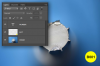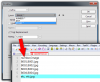Hi,
I'm not brand new to Photoshop, but I sure feel like it sometimes! We only use photoshop for marking and labeling photographs for our engineering firm. I have self taught how to use actions, batches, mark and label certain important items on our photographs and a few other things. But, the one thing I cannot for the life of me figure out is how to automatically insert the photograph name in a batch of photographs. I used to have a separate software that would allow me to mark all the photographs in a set by their name in a certain location I prepared on the photographs, alas that software gave way to computer upgrades and no longer works. So now I am forced to label the photograph names in photoshop.
My boss wants the photograph labeled with a small yellow dot in the right hand corner and the photograph sequential name (A001, A002, etc) on the yellow dot. This is used for identification purposes when working with our clients. I have been able to use batch to rename the photographs in the file, then actions to create the dot and insert a label on the dot then I have to manually go into each photo (which can be hundreds) to relabel the correct name. This can take hours and of course he wants them yesterday!! Help!!
And, part two of this question, because I use very little in Photoshop, we have not upgraded past the CS-2 level...do I need a more recent version to automatically perform this task?? I will insert a photograph example. Thank you in advance for any help! This would save me hours!!

I'm not brand new to Photoshop, but I sure feel like it sometimes! We only use photoshop for marking and labeling photographs for our engineering firm. I have self taught how to use actions, batches, mark and label certain important items on our photographs and a few other things. But, the one thing I cannot for the life of me figure out is how to automatically insert the photograph name in a batch of photographs. I used to have a separate software that would allow me to mark all the photographs in a set by their name in a certain location I prepared on the photographs, alas that software gave way to computer upgrades and no longer works. So now I am forced to label the photograph names in photoshop.
My boss wants the photograph labeled with a small yellow dot in the right hand corner and the photograph sequential name (A001, A002, etc) on the yellow dot. This is used for identification purposes when working with our clients. I have been able to use batch to rename the photographs in the file, then actions to create the dot and insert a label on the dot then I have to manually go into each photo (which can be hundreds) to relabel the correct name. This can take hours and of course he wants them yesterday!! Help!!
And, part two of this question, because I use very little in Photoshop, we have not upgraded past the CS-2 level...do I need a more recent version to automatically perform this task?? I will insert a photograph example. Thank you in advance for any help! This would save me hours!!