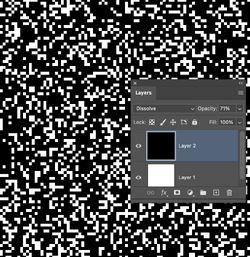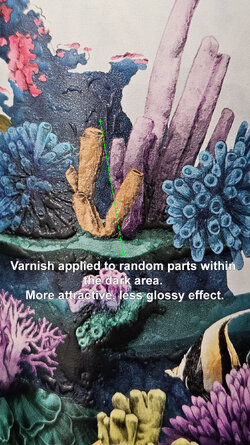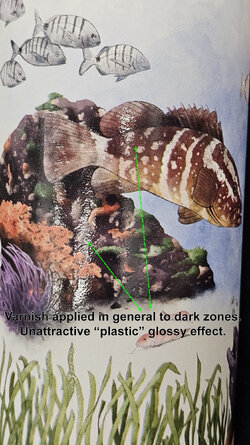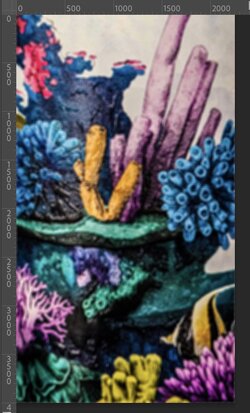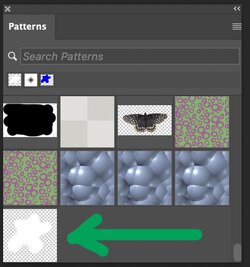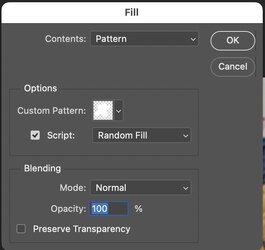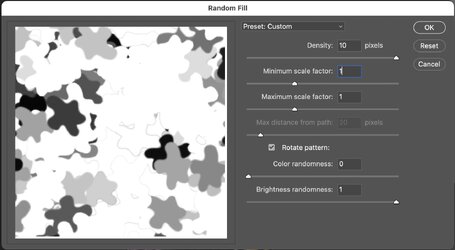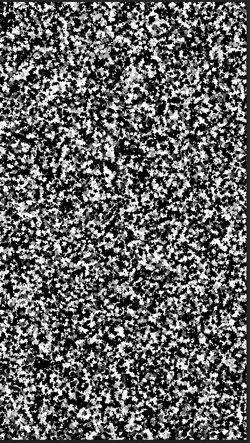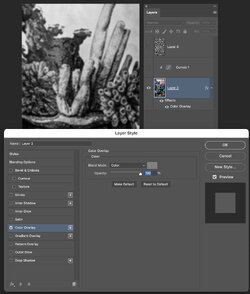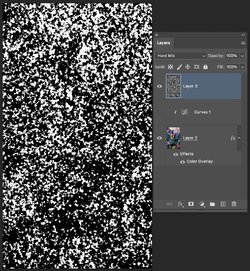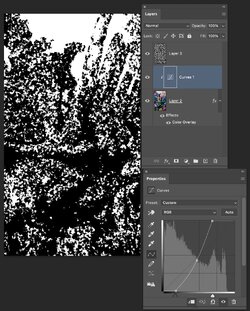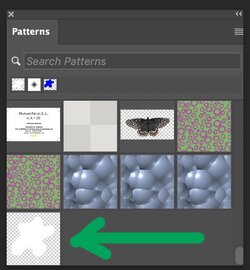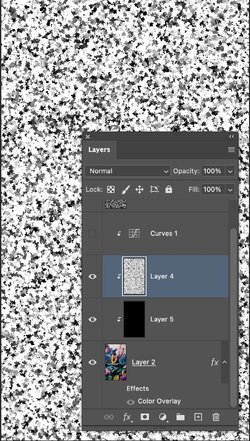Hello all,
Quick summary: I am UV printing bottles, and the printer can selectively apply white ink as a base coat, then CMYK, then varnish, to achieve a 3D effect and selective varnish.
To tell the printer where to apply the white and varnish inks, I create whatever selection (usually shadows) and create a new spot channel on which the printer applies the special inks.
Trouble is that when you have a large region of selected area and spot channel, the end effect is pretty glossy, plastic, terrible.
Before I got my own printer, I ordered the bottles already printed, and comparing what my supplier used to send me and what I'm now achieving, it seems what they did to avoid this "large uniform shiny part" effect is to somehow modify the selection so that within the original "select range-shadows" selection, a random kind of splatter effect was applied. Then you had the 3D and gloss effect on seemingly random splotches of the dark areas instead of the whole dark areas, looking so much better...
So the question is: How on earth does one apply filters/brushes/whatever to transform any given selection into something random or artistic that looks like a paint splatter selection? I know how to apply brushes or filters to transform an illustration, but what I need to do is apply them to a selection and from that selection create a spot channel for the printer, without modifying the actual illustration.
Thanks in advance for any assistance!
Marcos
Quick summary: I am UV printing bottles, and the printer can selectively apply white ink as a base coat, then CMYK, then varnish, to achieve a 3D effect and selective varnish.
To tell the printer where to apply the white and varnish inks, I create whatever selection (usually shadows) and create a new spot channel on which the printer applies the special inks.
Trouble is that when you have a large region of selected area and spot channel, the end effect is pretty glossy, plastic, terrible.
Before I got my own printer, I ordered the bottles already printed, and comparing what my supplier used to send me and what I'm now achieving, it seems what they did to avoid this "large uniform shiny part" effect is to somehow modify the selection so that within the original "select range-shadows" selection, a random kind of splatter effect was applied. Then you had the 3D and gloss effect on seemingly random splotches of the dark areas instead of the whole dark areas, looking so much better...
So the question is: How on earth does one apply filters/brushes/whatever to transform any given selection into something random or artistic that looks like a paint splatter selection? I know how to apply brushes or filters to transform an illustration, but what I need to do is apply them to a selection and from that selection create a spot channel for the printer, without modifying the actual illustration.
Thanks in advance for any assistance!
Marcos