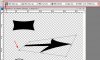Hi guys ... I have a set of images, and I want to apply the same Perspective Transform to all the images. Note that all images have the exact same size, meaning that after apply the same Perspective Transform, they should all still have the exact same size.
Problem is that when I manually apply the transform to each image individually, they don't have the *exact* same size afterwards.
Isn't there a way that I can just apply the transform to one image, and then that transform is applied on the other images ? I think I can use the Smart Object functionality here, but I don't have any experience on that.
Problem is that when I manually apply the transform to each image individually, they don't have the *exact* same size afterwards.
Isn't there a way that I can just apply the transform to one image, and then that transform is applied on the other images ? I think I can use the Smart Object functionality here, but I don't have any experience on that.