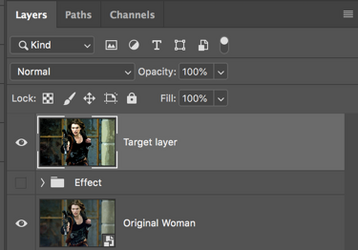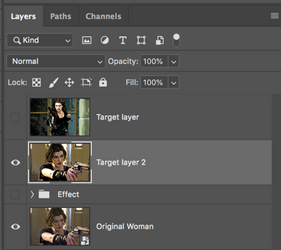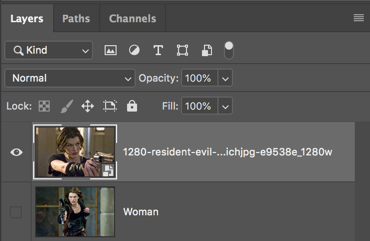PSAnimatorNoob
New Member
- Messages
- 1
- Likes
- 0
So I'm loading in images to make a frame animation. It is an image series, as opposed to a video. My goal is to apply a poster edge effect to all of the frames and create a comic effect before creating the frame animation. I'm doing this to my images:
(You have to skim this short video for my question to make sense.)
When I have a single image, I need to convert it to a smart object, copy the layers twice, apply poster edge effect, oil painting, and threshold to one, and then apply poster edge and oil painting to the other.
I've seen tutorials about videos in the timeline, but none about how to apply the effect en masse in frame animations. When I attempt to group layers, I am unable to ungroup them afterwards, so I'm only getting one frame in the timeline. The images don't show up at all in the timeline if I convert even one into a smart object. Rasterizing any of these images after converting also doesn't work.
In addition to the method in the tutorial, I'm erasing some of the the poster edges and other weird stuff with the line art after after doing the method in the tutorial. I get it that I'll have to do this frame by frame, editing each one individually because things are moving. But if I could at least get the basic effects applied en masse, things would be so much less tedious.
I'm pretty bummed because I thought I'd established a nice workflow to get the comic book effect: Render in Daz as an image series to be able to do the animation piecemeal, which is better than tying up my PC for six hours rendering the whole thing as a video. Then bring my image series to PS, apply the effects, then erase unwanted aspects of the line/oil paint art. It works well for individual images but this is a major roadblock to animated scenes for my project.
I'm really hoping that I don't have to load each individual frame in PS, do the effects and erasing, export the finished image as a PNG or JPEG, then load them all back into PS afterwards for my frame animation. It'll take forever when I have to do that to 120 frames for ten seconds of animation.
Thanks in advance for any help you have to offer.
(You have to skim this short video for my question to make sense.)
When I have a single image, I need to convert it to a smart object, copy the layers twice, apply poster edge effect, oil painting, and threshold to one, and then apply poster edge and oil painting to the other.
I've seen tutorials about videos in the timeline, but none about how to apply the effect en masse in frame animations. When I attempt to group layers, I am unable to ungroup them afterwards, so I'm only getting one frame in the timeline. The images don't show up at all in the timeline if I convert even one into a smart object. Rasterizing any of these images after converting also doesn't work.
In addition to the method in the tutorial, I'm erasing some of the the poster edges and other weird stuff with the line art after after doing the method in the tutorial. I get it that I'll have to do this frame by frame, editing each one individually because things are moving. But if I could at least get the basic effects applied en masse, things would be so much less tedious.
I'm pretty bummed because I thought I'd established a nice workflow to get the comic book effect: Render in Daz as an image series to be able to do the animation piecemeal, which is better than tying up my PC for six hours rendering the whole thing as a video. Then bring my image series to PS, apply the effects, then erase unwanted aspects of the line/oil paint art. It works well for individual images but this is a major roadblock to animated scenes for my project.
I'm really hoping that I don't have to load each individual frame in PS, do the effects and erasing, export the finished image as a PNG or JPEG, then load them all back into PS afterwards for my frame animation. It'll take forever when I have to do that to 120 frames for ten seconds of animation.
Thanks in advance for any help you have to offer.
Last edited: