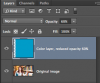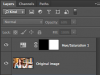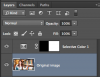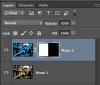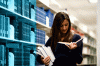Any knows how to create a seprate retangle with toning color like this? I am using graphic toning to create this effect, but each time it comes with a picture or graph, I dont know if I can create this kind of color to fill in a retangle? I have no clue about the name of this color, either transparent or gradient, its like half-transparent and can see the content behind the color, I've tried gradient effect and opacity, but the color is not coming out. Unlike gradient, the color is equally transparent in everywhere, and still you can see the content behind it. Thank you for your time and I really appreciate an reply!