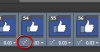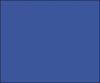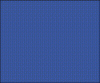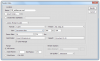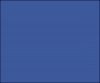Linda Lundqvist
Member
- Messages
- 7
- Likes
- 1
Hello!
I would need some help with a thing im making for my workplace, its an animation GIF thats made so people would notice that our local radio station also exist at facebook. Iits supposed to phase away some stuff but its like frames disappear so it doesnt look as good as it does in photoshop when ive exported it as a gif.
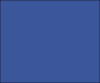
As you can see both the fadeout of the text and thumbs up ... etc doesnt fade all the way! I dont know what to do to fix it. Ive been trying my best to find a solution but they mostly show me what i already know or done.
I tried one thing that felt like it was spot on, where you export it as a quicktime animation, but the problem is that I cant folow through the steps cause.. it freezes the program.
This is the site I found which I thougth had the solution - > http://www.stoneleighphotography.com/making-a-gif-in-cs6-photoshop/
Please help, im getting rather frustrated by this point. Im the only one here that knows anything about animations etc and its kinda limited.
Thanks in advance
I would need some help with a thing im making for my workplace, its an animation GIF thats made so people would notice that our local radio station also exist at facebook. Iits supposed to phase away some stuff but its like frames disappear so it doesnt look as good as it does in photoshop when ive exported it as a gif.
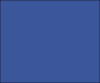
As you can see both the fadeout of the text and thumbs up ... etc doesnt fade all the way! I dont know what to do to fix it. Ive been trying my best to find a solution but they mostly show me what i already know or done.
I tried one thing that felt like it was spot on, where you export it as a quicktime animation, but the problem is that I cant folow through the steps cause.. it freezes the program.
This is the site I found which I thougth had the solution - > http://www.stoneleighphotography.com/making-a-gif-in-cs6-photoshop/
Please help, im getting rather frustrated by this point. Im the only one here that knows anything about animations etc and its kinda limited.
Thanks in advance