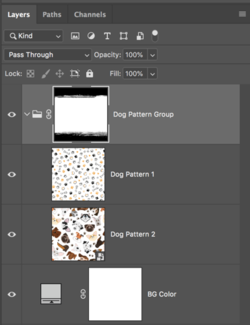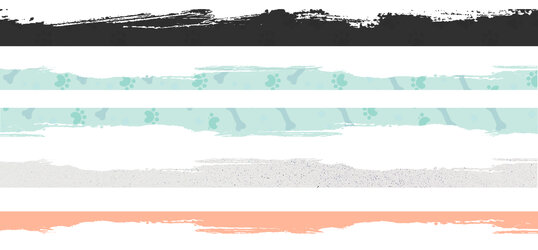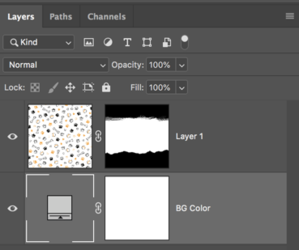Photoshop Gurus Forum
Welcome to Photoshop Gurus forum. Register a free account today to become a member! It's completely free. Once signed in, you'll enjoy an ad-free experience and be able to participate on this site by adding your own topics and posts, as well as connect with other members through your own private inbox!
You are using an out of date browser. It may not display this or other websites correctly.
You should upgrade or use an alternative browser.
You should upgrade or use an alternative browser.
Always curious to know how to make these shapes.
- Thread starter zoe20
- Start date
Thank you for the reply. Clipping mask? When I used a clipping mask it's only taking part of the shape.Not getting the remaining pattern there. please see the attached layered PSD. Thank you
Cheers
Zoe
Attachments
- Messages
- 23,872
- Likes
- 13,629
I did not and probably would not use a clipping mask with a filled layer and layer style with pattern overlay. I would use a layer mask directly on a pattern layer as I stated above.Clipping mask?
But you can use a clipping mask if you prefer.
Using the clipping mask, you will only cover the area of content of the clipped layer (Composite Path). The pattern will only show on the content (Composite Path) of the layer it is clipped to. So your result is exactly as it should be.When I used a clipping mask it's only taking part of the shape.Not getting the remaining pattern there.
This is your content layer or you named Composite Path
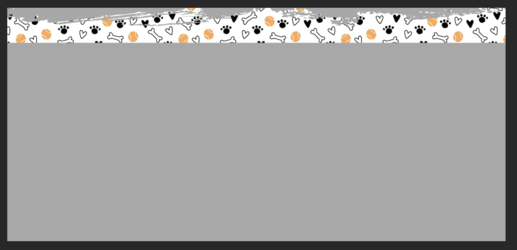
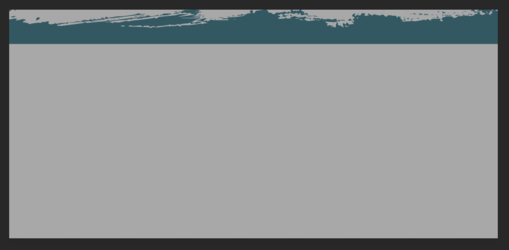
If you want more area to have the pattern, you need to increase it's content on the content layer.
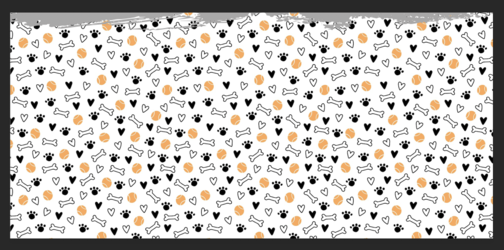
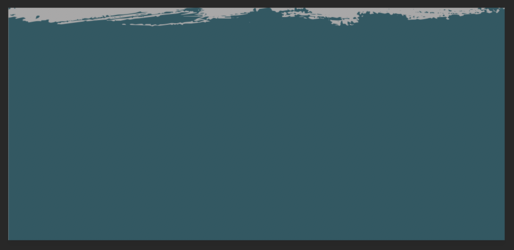
Or this.....
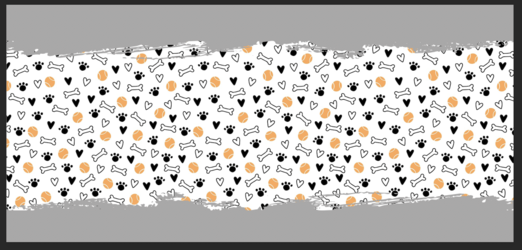
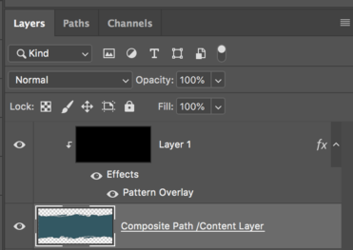
- Messages
- 23,872
- Likes
- 13,629
Also ...............just to make things more confusing. My pattern layer would be a smart object so that I could quickly change the pattern, or I would have multiple pattern layers within a group and place the layer mask on the group.
You can also change the pattern quickly with a pattern overlay layer style.......................but professionally speaking when I work with clients, it has a few drawbacks, but it works perfectly fine. It always boils down to personal preference.
You can also change the pattern quickly with a pattern overlay layer style.......................but professionally speaking when I work with clients, it has a few drawbacks, but it works perfectly fine. It always boils down to personal preference.
Ok, I figured it out. There are 2 layers a pattern layer and the shape layer. I hide the shape layer on the thumbnail I control + click on it (I am on windows OS) shape selection or marching ants loaded. then I click the pattern layer and hit layer mask. Is this the right way? For another one, I added a clipping mask. Attached are both layered PSDs. Thank you.
Attachments
- Messages
- 23,872
- Likes
- 13,629
If it's working for you.............then OK!Ok, I figured it out.
Yes. But is it the correct way of doing it? I am talking about the method I used layer mask method. Thank you!If it's working for you.............then OK!
- Messages
- 23,872
- Likes
- 13,629
As I stated above, if it's working for you and you are accomplishing the effect you desire, then it's the correct way! There is no real "correct" way to do anything in Ps. There may be more efficient and productive ways to accomplish the effect, but as long as you have a strong underlying knowledge of how to create the effect, then you may soon learn better ways for yourself!Yes. But is it the correct way of doing it?
In post #2 and #5, I have stated how I would approach the effect. But that certainly does not make my way any more correct than yours. My own personal opinion is that you are taking many extra steps to arrive at the same final effect..................but that's the point, you're still getting there effectively and in a manner that currently makes sense to you.
And as an added tidbit, I approach every effect thinking of the easiest, fastest, and most editable manner that I can! My driving question in my mind when solving Ps related effects is "How easy will this be to quickly edit"?!!! I want to be able to make a 30 second change instantly if the client wants to see a different "Doggy Pattern". (Note: When I say pattern, I'm not referring to a pattern overlay using a layer style.)
Group of patterns with layer mask.
I can go from this......

...to this "INSTANTLY"!!