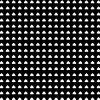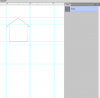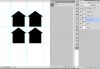OK, since we are not absolutely sure what effect you're going for, I will give my take on it.
Make a document the size you will use most. This is just for reference. Make a house shape with the pen tool or polygonal lasso. Save the original house shape layer, then duplicate it.
Duplicate again and move the layer over using the shift key so it is lined up straight. Make sure you leave a 2 or 3 pixels between each house. Now merge those two layers, duplicate and move in the same fashion. Merge the layers including the first merged layer. Now you have a layer of 4 houses. Continue this process, moving them horizontally and vertically. Keep merging so each time you duplicate the layer, it is a bigger and bigger collection of houses. Do this until you have filled the entire document.
Next step is to go to layer effects and add a one pixel stroke, leave it at black for now. Go to the fill at the top of the layer panel and slide the fill opacity to zero. Now you will see the outlines only of all the houses.
Save this.
Go to the photo you want to add the mosaic pattern to. Right click on the layer and choose duplicate layer. Using the lower box, click the arrow and choose new. Name it. I suggest you name it a descriptive term for the photo and add MAP so you can find it easily for the displace filter effect. You will now save this as a psd.
Now bring the pattern layer into the photo document. You can drag it over or select all>copy> and paste into the photo document.
Be sure you still have the pattern layer selected. Now go to filter>distort>displace (you may want to convert your layer to a smart object so that you can easily adjust the displace settings). Start by setting the number choices to 5 and 5. The program will ask you to choose a psd and you'll pick that MAP doc. It will add the distorting effect to the house pattern to fit the contours, shadows and highlights of the photo you want the pattern to fit.
If the pattern houses are too large or too small, transform that pattern layer before you add the filter.
You can go to layer effects on the pattern layer and change the stroke color if black doesn't work.
If you want to see how this works before you make a whole page of houses, test it using the above process, but make a smaller section and see if it gets the job done.
If you need more of a tutorial, I can make one but it will take me awhile. If it were me, being so visual, I would likely want one. I made the effect but put the houses too close together and the pattern looks more like arrows then houses. That's why I said to put them a few pixels apart.

Here's with larger pattern tiles.