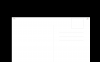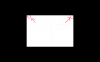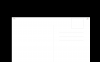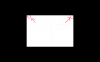There are many ways you could do this but I wouldn't rely purely on the maths...sometimes things that are 'exactly' the same just don't 'look' right.
Scenario #1: Knowing the margin.
If you know the pixel dimensions of the margin then make a rectangular selection of those dimensions.......with snaps on, position this selection into the top left corner....of the postcard.
Drag guides out to the right and bottom of the selection.
Position the selection into the top right corner.
Drag a guide out to the left of the selection.
Deselect.
With the left hand lion selected use Ctrl + T to enter 'Transform' mode......snap the lion to the guides.
(Its not absolutely necessary to use transform but it does mean you can see the layer boundaries)
Once positioned, cancel out of the transform.
Repeat for the right hand lion.
Now make sure everything is deselected and toggle the guides to off.......view the whole postcard as close as you can but keep both lions in view.
Go to the toilet.
Make a brew or crack open a cold one.
Come back to it and look at it.....does it 'LOOK' OK?
If not, use the 'Move' tool and your cursor keys to nudge whichever lion doesn't look quite right.......until it does.
(Holding SHIFT whilst nudging will move 10px instead of 1px)
It may not be mathematically exact, but who cares about maths if it looks right.....right? LOL.
Scenario #2: Not knowing the margin.
Roughly place the left lion where you want it. ('Move' tool)
Select BOTH lion layers.
Hold CTRL and CLICK the THUMBNAIL of one of the lions.....this will make a selection.
Using the 'Align' tools at the top of the workspace align the lions either by top, middle or bottom.
(Not that it really matters in this case but you should find ONLY one lion move to align with the selection...which just so happens to be exactly where the other lion is

)
This will at least align the lions vertically.
Select just the left lion.
With the 'Move' tool drag the lion LEFT toward the edge of the postcard......WHILST DOING SO hold down SHIFT....this will constrain movement to horizontal.....make sure you MOVE before holding SHIFT.
When the lion snaps to the edge of postcard release everything.
Repeat with the right lion toward the right.....MOVE...then HOLD SHIFT...snap to edge.
Once both lioons are at their extremes you can use your cursor keys to nudge each one inwards until they look right.....you can use the INFO panel to see the amount of pixels moved or I find its easier just to count how many times you hit an arrow key. Remember, holding SHIFT when nudging moves the layer 10px.....this may be all you you need.
If none of that works then I'm a 'king penguin.
Regards.
MrTom.