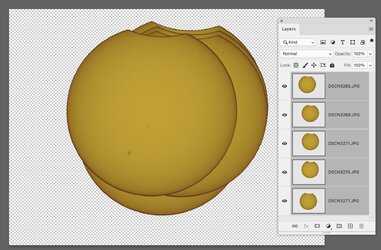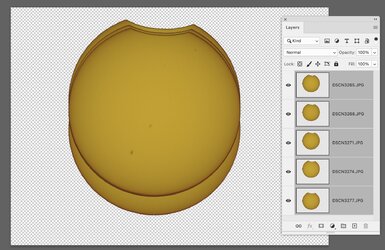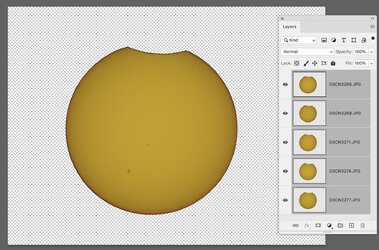Hello All, I am more or less a newbe and trying to create a timeline video of the recent solar eclipse. I have 100+ images and want to align so the sun pretty much stays at the same location throughtout the timeline video.
I have loaded all my photos into Ps via Scripts-Load Files into Stack. This works but when I try to align via Auto-Align Layers I get a error message stating images must be 40% overlay. The images are the Sun (yellow ball) and black background. The images are all slightly skewd from one another but they are close in proximity to one another (based on the sun).
I even went so far as to remove background and manually align the sun so all were very close and still no joy.
The timeline vdeo works and was able to save and play but images are not aligned so the sun bounces around significantly (which is hard to watch).
Now for the question:
Why isn't Ps allowing me to align these images?
I have attached 5 images if someone wants to try and help me resolve this issue.
Thank you in advance!





I have loaded all my photos into Ps via Scripts-Load Files into Stack. This works but when I try to align via Auto-Align Layers I get a error message stating images must be 40% overlay. The images are the Sun (yellow ball) and black background. The images are all slightly skewd from one another but they are close in proximity to one another (based on the sun).
I even went so far as to remove background and manually align the sun so all were very close and still no joy.
The timeline vdeo works and was able to save and play but images are not aligned so the sun bounces around significantly (which is hard to watch).
Now for the question:
Why isn't Ps allowing me to align these images?
I have attached 5 images if someone wants to try and help me resolve this issue.
Thank you in advance!