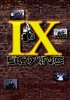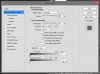Shellshocker
Member
- Messages
- 9
- Likes
- 2
Sorry if this is in the wrong place, new to the forum, please move/delete as appropriate.
I'm very new to Photoshop having dabbled in it for a few years but nothing by any means beyond absolute novice.
I was asked to create a poster for a boxing team, just a logo with their old photos and logo, so I went for a mosaic style. My first attempt following a brief tutorial, and developed the attached image. Considering I spent hours resizing and positioning a lot of the images, it seems bland and doesn't justify my effort at all.
Any advice to make it better, and more importantly please explain the procedure (or link to a tutorial), would make my weekend so much better
I want to make the logo pop, but don't know how to make it happen.
Thanks guy.
I'm very new to Photoshop having dabbled in it for a few years but nothing by any means beyond absolute novice.
I was asked to create a poster for a boxing team, just a logo with their old photos and logo, so I went for a mosaic style. My first attempt following a brief tutorial, and developed the attached image. Considering I spent hours resizing and positioning a lot of the images, it seems bland and doesn't justify my effort at all.
Any advice to make it better, and more importantly please explain the procedure (or link to a tutorial), would make my weekend so much better
I want to make the logo pop, but don't know how to make it happen.
Thanks guy.