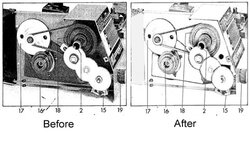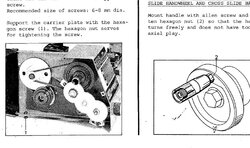Any advice on how to do this better. before and after attached. The problem is the before image prints very dark on laser printer (even after printer adjustment) so I need to take where possible unnecessary background out of the image.
I currently use paintbrush tool which is time consuming as I have about 30 images to edit, I have also tried colour range but not very successful. Also tried `levels` and lightening it but that doesn't normally get the mottled background eliminated.
Any other ideas to speed up the process?
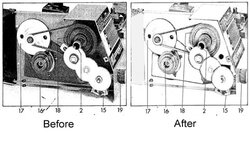
I currently use paintbrush tool which is time consuming as I have about 30 images to edit, I have also tried colour range but not very successful. Also tried `levels` and lightening it but that doesn't normally get the mottled background eliminated.
Any other ideas to speed up the process?