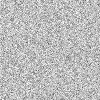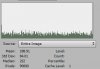Hi guys this is kind of my first post requesting for help, I'm usually a lurker around here, but just this once I cannot for the life of me understand what's going on. Okay so I've basically edited an image I found, added another graphic and tweaked the atmosphere of the original photo and added some text. The last part is the stars, which I made by adding noise and then reducing the noise to faint stars using some adjustment layers.
Now I'm almost done now, and this is what I see in my final document:
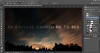
Looks perfectly fine right?
And now I try to save the PSD as a PNG file...and this happens:

Now something is definitely up with the Levels adjustment layer, but I have no idea what exactly and I can't solve it however I try. I've even tried merging most f the things together then applying a regular Levels adjustment from the "Image" tab but that doesn't work either.
Admittedly I'm not too familiar with adjustment layers even after learning Photoshop from the internet for two years but I've never had anything like this come up when I used them before.
Please help me with this bizarre problem! I've attached the PSD file below, you can open it and experiment with the layers in it to get a better sense of what's happening. (tell me if the attachments don't work)
View attachment An Airplane Carried Me To Bed 5.psd
Thanks!
Now I'm almost done now, and this is what I see in my final document:
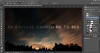
Looks perfectly fine right?
And now I try to save the PSD as a PNG file...and this happens:

Now something is definitely up with the Levels adjustment layer, but I have no idea what exactly and I can't solve it however I try. I've even tried merging most f the things together then applying a regular Levels adjustment from the "Image" tab but that doesn't work either.
Admittedly I'm not too familiar with adjustment layers even after learning Photoshop from the internet for two years but I've never had anything like this come up when I used them before.
Please help me with this bizarre problem! I've attached the PSD file below, you can open it and experiment with the layers in it to get a better sense of what's happening. (tell me if the attachments don't work)
View attachment An Airplane Carried Me To Bed 5.psd
Thanks!