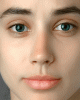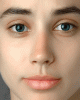FWIW, here is a quick little demo of the technique I described in an earlier post to add pores and texture to skin.
Since this technique adds texture to existing texture, not replaces existing texture, I wanted a starting image that had almost no skin texture. I immediately thought of some of the over-smoothed responses in
the well known Esther Honig project, so I selected this version:
http://blogs.dw.de/womentalkonline/files/Esther-vietnam.jpg
In a day or two, I'll tell you whose skin texture I applied to Esther, but for the moment, suffice it to say that she is very well known, considerably older than Esther, has a more red-tanned complexion (vs Esther's smoother and more olive skin tones), and has much larger pores, so, this demo exaggerates the effect compared to what one would do if this was a real project. However, what this brings out is that to get truly realistic pores, even when doing something as simple as copying from someone else, one has to get a lot of things just right.
The other problem was that the "texture source woman" I used had long hair obscuring both sides of her face, so, because of this, I couldn't directly apply texture to those areas of Esther's face except by using other methods, which I didn't really want to have to do for this demo.
Anyway, see what you think.
Tom M
PS - Total time to prepare the demo was about 10 minutes to find the two starting images, and about 5 minutes of actual Photoshop work.
PPS - Because GIF animations always muck up fine detail to some extent, I added a standard, static JPG of the final result, as well as the animation.