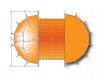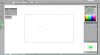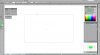jimbofoxman
New Member
- Messages
- 2
- Likes
- 0
Gonna start with I am a relative newbie to this. Done some stuff on simpler shapes without issue. Below is the shape, it's a F and a G pushed together. The two areas I want to specifically address are the top of the F and the bottom foot of the G.
On the top hook of the F I want it to be all green. On the bottom foot of the G I want it to be all purple. When I add a mesh point I start getting all these super squiggly mesh lines. How do I attack something like this shape? THANKS

On the top hook of the F I want it to be all green. On the bottom foot of the G I want it to be all purple. When I add a mesh point I start getting all these super squiggly mesh lines. How do I attack something like this shape? THANKS