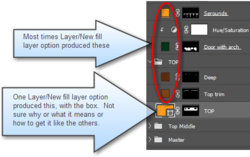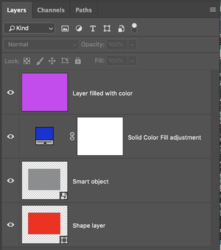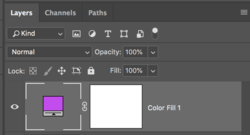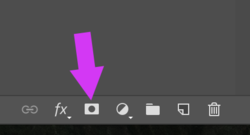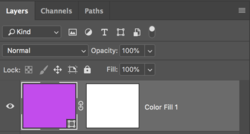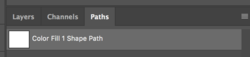mikecox
Well-Known Member
- Messages
- 98
- Likes
- 7
I'm trying to colorize my condo building so we tell the painters what to paint and with what colors. I've figured out, with some help from members of this forum, how to set it up but in some cases, the colors are too light or not interesting enough. I'd like to add an adjustment layer to a masked layer, that only effects that layer. I'm thinking that solution calls for clipping, but I'm not sure.