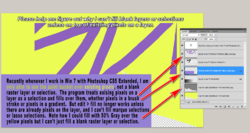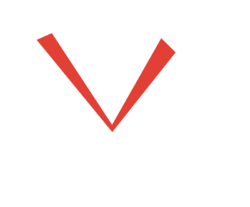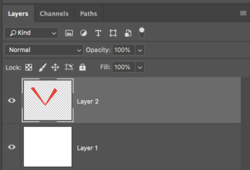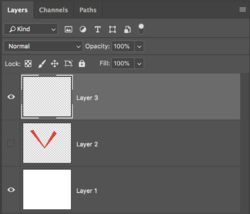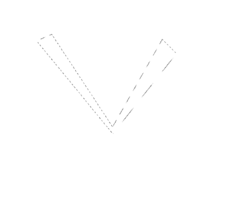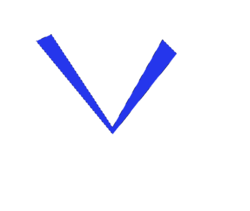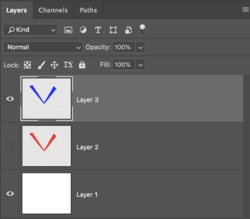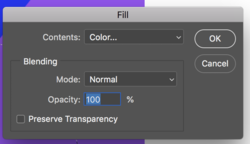Would appreciate some troubleshooting suggestions, since I have not encountered
this problem in twenty years of using photoshop. I am on a Windows 7 machine using CS5 extended.
Reverting to default Preferences did not help.
Please take a look at this graphic below which shows how I can only fill on top of existing pixels (just selecting
the layer) but I currently can't use edit > fill on empty canvas with the layer selected or into a marque or
lasso selection, although other tools like the brush and gradient tools work normally.
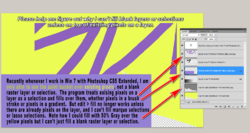
this problem in twenty years of using photoshop. I am on a Windows 7 machine using CS5 extended.
Reverting to default Preferences did not help.
Please take a look at this graphic below which shows how I can only fill on top of existing pixels (just selecting
the layer) but I currently can't use edit > fill on empty canvas with the layer selected or into a marque or
lasso selection, although other tools like the brush and gradient tools work normally.