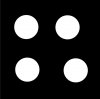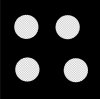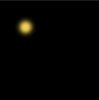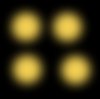Clutch Cargo
Member
- Messages
- 21
- Likes
- 1
Probably a bad subject title so let me explain what I am trying to do.
I have a very basic image (screenshot 1). Trust me, this is not an exercise but similar to the image I will be using,ha!
I select each white circle and using smart erase I can erase each circle (screenshot 2) but I want a feathered/gradient effect like (screenshot 3).
Then when I add a background color it gives the effect I am after (screenshot 4).
So here is the issue - Each image will have 100's of white dots and they will be random on each image (sort of like a star field would be a good comparison). So I need to find a way to perform the same procedure all at once on all the dots (preferred way I would think), sort of like using smart erasure but with a feather effect, or need to create an "action" that will do that.
So I guess my questions are:
1. Can one create a gradient that goes from "eraser-to-black", and then save it as a mask? (to use for question 2)
2. or perform the same task on each selected spot at the same time using a mask or
3. If I need to create an "action" for this how would one move from one spot to the next to perform the task on each spot?
Since I am new here I am beginning to search through the massive forums here but thought I would throw this out will I keep searching. Thanks so much.
Clutch
I have a very basic image (screenshot 1). Trust me, this is not an exercise but similar to the image I will be using,ha!
I select each white circle and using smart erase I can erase each circle (screenshot 2) but I want a feathered/gradient effect like (screenshot 3).
Then when I add a background color it gives the effect I am after (screenshot 4).
So here is the issue - Each image will have 100's of white dots and they will be random on each image (sort of like a star field would be a good comparison). So I need to find a way to perform the same procedure all at once on all the dots (preferred way I would think), sort of like using smart erasure but with a feather effect, or need to create an "action" that will do that.
So I guess my questions are:
1. Can one create a gradient that goes from "eraser-to-black", and then save it as a mask? (to use for question 2)
2. or perform the same task on each selected spot at the same time using a mask or
3. If I need to create an "action" for this how would one move from one spot to the next to perform the task on each spot?
Since I am new here I am beginning to search through the massive forums here but thought I would throw this out will I keep searching. Thanks so much.
Clutch