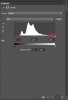That low, flat line at the right of the histogram represents a very small number of pixels that range from reasonably bright, all the way up to completely blown pixels.
Usually, this happens because there is some very small, very bright point source of light somewhere in the image, and it is surrounded by a slightly larger area of not-quite-so-bright pixels that are within the dynamic range of your sensor. For example, this can be a specular glint off of a curved mirror-like surface (eg, chrome trim on a car).
The first order of business is to figure out what these pixels represent, and if they are important to you. Probably the easiest way to do this is by using a threshold adjustment layer (if you are working in PS), or by turning on the histogram warning feature (if you are working in ACR or LR).
If they truly aren't important to your image, you can move the right histogram slider down to where the main part of the histogram begins. This will brighten up all the important parts of your image. The only real downside is that you might see a bit of a sharp edge or discontinuity around the point source of light.
If detail in the parts of the image that they represent is important to you, you should:
a) Record the image in raw format using the largest bit depth available to you. For example, on my two D700 bodies, I have the option of 12 bit or 14 bit RAW files. Always select the larger.
b) Begin your work on the image by bringing it into ACR (or LR), and substantially pull down the "whites" tonal slider, while increasing the "highlights" slider in ACR. This will decrease the length of this section of the histogram. Only after you have done this, move to the "curves" tab in ACR and do the same thing.
c) Output the results from ACR (or LR) to PS in the ProPhoto RGB space. This has more dynamic range.
You now have the best chance of extracting structure from this/these very bright area(s). When you are done tweaking the image in PS, don't forget to convert the image to sRGB before posting on the web or printing by non-professional organizations (eg, printer kiosks in your local drug store).
An exactly analogous procedure can be used for any flat, non-zero section on the LHS of the original histogram.
HTH,
Tom