photo photo
Member
- Messages
- 10
- Likes
- 0
hello, perhaps my question is simple and I tried for it but I do not know the solution.
I open an image and I select the balloon by " Lasso tools" and then I by right-click I choose the "select inverse",. Because I want to delete the sky by pressing the delete button and I am successful for do this. but then when I save the image with "PNG-24", I see the White rectangle again, in the " windows photo viewer". I think I should use new layer and I put the selected part in new layer.Of course I think and I do not know how to. also never I do not want to use "Layer Via cut" and or "Layer Via copy" Because "Focus Magic" displays the The part of the defunct !!!! now I want to know the solution, when I use "select inverse" and then for saving with png-24 and the disappearance of the rectangle, when I see the image with "windows photo viewer".
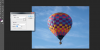
thank you.
I open an image and I select the balloon by " Lasso tools" and then I by right-click I choose the "select inverse",. Because I want to delete the sky by pressing the delete button and I am successful for do this. but then when I save the image with "PNG-24", I see the White rectangle again, in the " windows photo viewer". I think I should use new layer and I put the selected part in new layer.Of course I think and I do not know how to. also never I do not want to use "Layer Via cut" and or "Layer Via copy" Because "Focus Magic" displays the The part of the defunct !!!! now I want to know the solution, when I use "select inverse" and then for saving with png-24 and the disappearance of the rectangle, when I see the image with "windows photo viewer".
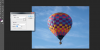
thank you.
