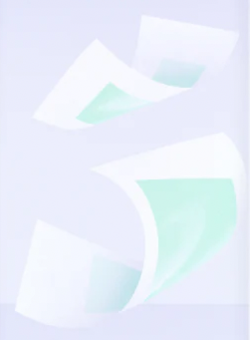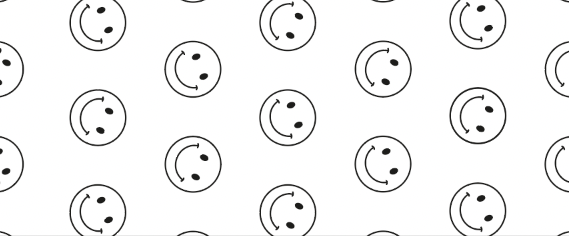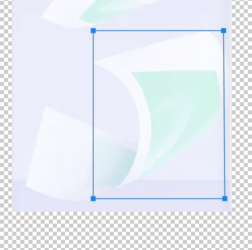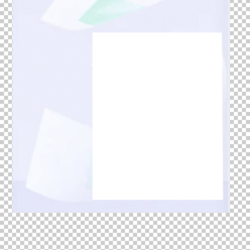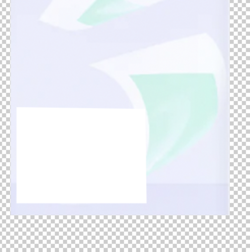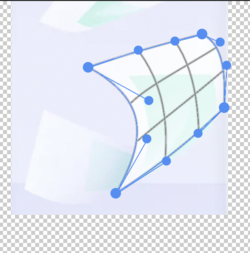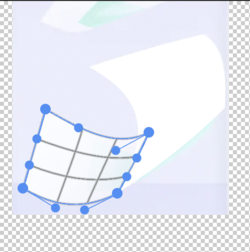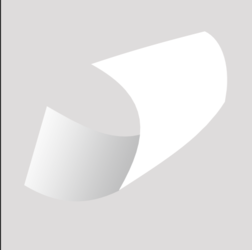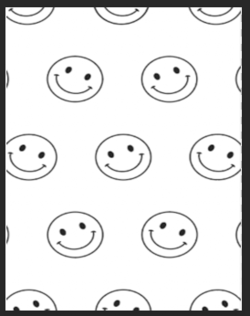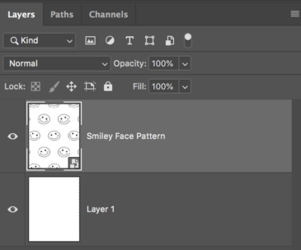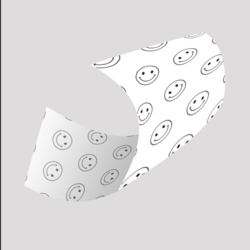Hi All,
I need to create a 3d illustration of a wax strip and also map a pattern on to it - attached is a reference of the kind of thing I want to create and also the pattern that i want to map on to the shape. Is this something I could do in Photoshop using the 3d tools? I know I could create it manually just as a visual but the mapping part is tricky to figure out as it's a bit of guesswork and doesn't look quite right.
Thanks
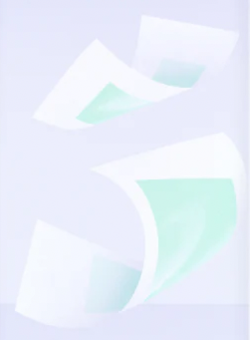
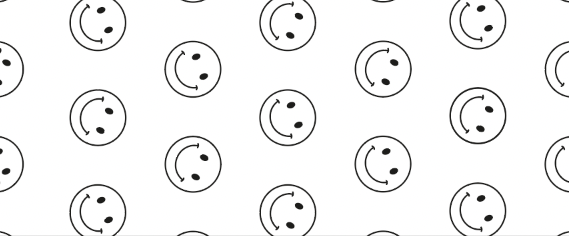
I need to create a 3d illustration of a wax strip and also map a pattern on to it - attached is a reference of the kind of thing I want to create and also the pattern that i want to map on to the shape. Is this something I could do in Photoshop using the 3d tools? I know I could create it manually just as a visual but the mapping part is tricky to figure out as it's a bit of guesswork and doesn't look quite right.
Thanks