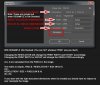I am starting an advertising business running print ads and my ads need to be a specific size when they are printed out. I know how to make the ad the size that I want on the screen but does anyone know what I would have to do to ensure that they are printed out that same size. Any help would be greatly appreciated!
Photoshop Gurus Forum
Welcome to Photoshop Gurus forum. Register a free account today to become a member! It's completely free. Once signed in, you'll enjoy an ad-free experience and be able to participate on this site by adding your own topics and posts, as well as connect with other members through your own private inbox!