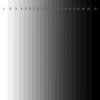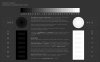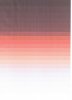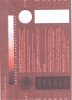ambroochizafer
Member
- Messages
- 14
- Likes
- 2
Greetings
I would like to print images with Canon ip4600 printer on an a4 80gsm copy/office paper. I use photoshop cs5 so what should the icc colour profile be to print.
i have tried to print with glossy a6 paper but i get an yellow shade. thus i plan to make the a6 image into a pdf ,and print it onto a4.
Thanks in advance
Zafer
I would like to print images with Canon ip4600 printer on an a4 80gsm copy/office paper. I use photoshop cs5 so what should the icc colour profile be to print.
i have tried to print with glossy a6 paper but i get an yellow shade. thus i plan to make the a6 image into a pdf ,and print it onto a4.
Thanks in advance
Zafer