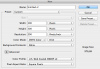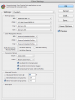Hello there PG-Community, I'm new to this forum but however not new to Photoshop. Most of the times I can find answers to these kind of problems somewhere on the internet, but this particular one is really giving me headache since non of the solutions I found works so hopefully you guys can help me out..
First of all I never had any problems with this but they recently started (Reinstalling PS hasn't worked)
Well, the problem:
I want to print the file I'm crating (so think CMYK). Now whenever I export a file colors, and especially black, turn greyish (black into a dark, flat grey). It is not just the monitor displaying it wrong since it stays clearly visible after printing.
What I already did (and didn't work):
- Creating the file in 8-bit CMYK (tried it both with web coated swop V2 & forga39)
- Trying switch Proof colors on or off does not change anything (so it should perserve those colors when exporting)
- Adding a little CMYK in the black
- Trying different files to export to (.jpeg .tiff & .pdf)
Further notes:
- Problem is still strongly visible when printing the file on paper
- It is not my computer (opened the exported file on different computers)
- When I disable "add color profile" when exporting or disable color profile in PS the colors are the same, but I want to embed a color profile since I don't want to have any surprises when I get it back from the print shop
Gear:
- PS CS7 running on a 2012 15" MacRetina with OSX Mavericks (but problem started on OSX Lion suddenly), obviously updating disdn't work
So, I think it has anything to do with the color profile not being embedded right. I'm not an expert on this, so I would't know where to search.
Could it be a setting in Potoshop or something with my OS? Ans where to find it.
Thanks for any help, I can add any info or creens of my settings if you like.
G.
First of all I never had any problems with this but they recently started (Reinstalling PS hasn't worked)
Well, the problem:
I want to print the file I'm crating (so think CMYK). Now whenever I export a file colors, and especially black, turn greyish (black into a dark, flat grey). It is not just the monitor displaying it wrong since it stays clearly visible after printing.
What I already did (and didn't work):
- Creating the file in 8-bit CMYK (tried it both with web coated swop V2 & forga39)
- Trying switch Proof colors on or off does not change anything (so it should perserve those colors when exporting)
- Adding a little CMYK in the black
- Trying different files to export to (.jpeg .tiff & .pdf)
Further notes:
- Problem is still strongly visible when printing the file on paper
- It is not my computer (opened the exported file on different computers)
- When I disable "add color profile" when exporting or disable color profile in PS the colors are the same, but I want to embed a color profile since I don't want to have any surprises when I get it back from the print shop
Gear:
- PS CS7 running on a 2012 15" MacRetina with OSX Mavericks (but problem started on OSX Lion suddenly), obviously updating disdn't work
So, I think it has anything to do with the color profile not being embedded right. I'm not an expert on this, so I would't know where to search.
Could it be a setting in Potoshop or something with my OS? Ans where to find it.
Thanks for any help, I can add any info or creens of my settings if you like.
G.