I started with this picture of Nixon:

1) I made a copy of it on a new layer, and added a layer mask that was completely black except for a thin, vertical white area along the LH edge of the mask.
2) I clicked on the little "chain link" between the thumbnail of the image of the layer and the thumbnail of the layer mask. This allows one to move them separately.
3) I made about 15 copies of that layer by repeatedly hitting control-J.
4) I worked my way up the layer stack, using the move tool to nudge the white stripe in each layer mask over to the right by exactly the width of the white stripe, leaving no gaps.
5) I went back to the bottom layer, and worked my way up the layer stack, using the move tool to nudge the image in that layer over to the left by an amount that I thought looked appropriate to get a similar effect to the example image you cited.
The result of the above operations was a layer stack that looked like this:
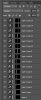
6) Since I was removing material from the image, its overall width was reduced, so I cropped it to the new width. The final result was something similar to the example you cited:

Obviously, once you have the basics down, lots of different improvements and variants on the basic technique are possible. For example, there are ways (ie, step-and-repeat (Google it)) to ensure all the horizontal movements are all exactly the same amount, as well as ways to reproduce the slight vignetting seen around the borders of each slice in the example you cited. If you are interested, I (or someone else) can go into these, as well. Also, there is a lot of artistic choice in how you select the contents of each slice, how you process the starting image (eg, I denoised it and made it more of a stylized version of the original), etc. etc.
HTH,
Tom M


