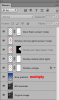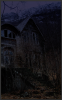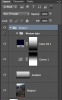Hello everyone. I am trying to turn a image from day to night. I have googled and followed few tutorials... but I still couldn't get the night effect I wanted.

Above is the picture I tried to edit. I tried to use hue & saturation, camera raw filter and curves... the house seemed ok, but the sky looked weird(didn't look nature).
Any helps are appreciated. A step by step guide is preferred :3 Thanks in advanced.
(Please be noted that I may not be able to reply in few days ~ vacation)

Above is the picture I tried to edit. I tried to use hue & saturation, camera raw filter and curves... the house seemed ok, but the sky looked weird(didn't look nature).
Any helps are appreciated. A step by step guide is preferred :3 Thanks in advanced.
(Please be noted that I may not be able to reply in few days ~ vacation)