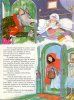My system: Windows 7 64bit and Photoshop CS2.
Background: I got 1,000+ cartoon like images to print on a A4 format paper.
The original pictures only have 150dpi so I up scaled some samples by only changing the resolution to 300dpi plus I made some little manual enlarging to make the picture fit in a A4 document.
I will load these pictures in Microsoft Publisher and create brochures like documents so I can use the printer's automatic duplex function and save time.
Since: 1) this is a huge work; 2) I've no experience working at this level with an image editor; I would like to ask, am I doing the right thing??
I read a comment from another thread (cartoon like picture) where a member advised to use Bicubic Smoother instead the Bicubic setting I used on a sample, why this choice?
I already printed a final sample on a A4 sheet on both sides and I think that it looks good enough for a cartoon style kid book even so it'll be for an adult.
The printer's driver offers the choice of auto fit the picture in the preview plus the final print has a nice 5mm white border all around without cutting anything from the original picture.
Could anyone please advice me?


Background: I got 1,000+ cartoon like images to print on a A4 format paper.
The original pictures only have 150dpi so I up scaled some samples by only changing the resolution to 300dpi plus I made some little manual enlarging to make the picture fit in a A4 document.
I will load these pictures in Microsoft Publisher and create brochures like documents so I can use the printer's automatic duplex function and save time.
Since: 1) this is a huge work; 2) I've no experience working at this level with an image editor; I would like to ask, am I doing the right thing??
I read a comment from another thread (cartoon like picture) where a member advised to use Bicubic Smoother instead the Bicubic setting I used on a sample, why this choice?
I already printed a final sample on a A4 sheet on both sides and I think that it looks good enough for a cartoon style kid book even so it'll be for an adult.
The printer's driver offers the choice of auto fit the picture in the preview plus the final print has a nice 5mm white border all around without cutting anything from the original picture.
Could anyone please advice me?