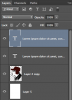Hello,
I'm trying to fill the white area here with text (just the outside of the guy). It's a LOT of text, and Photoshop has crashed every time I've tried to put the text in. My main problem, though, is that I don't know how to make the text avoid the man with the hat. Also, when I tried to paste the text just normally in the white box, this happened (second picture). The text just started piling up on itself. What should I do? Thanks!
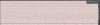
I'm trying to fill the white area here with text (just the outside of the guy). It's a LOT of text, and Photoshop has crashed every time I've tried to put the text in. My main problem, though, is that I don't know how to make the text avoid the man with the hat. Also, when I tried to paste the text just normally in the white box, this happened (second picture). The text just started piling up on itself. What should I do? Thanks!