Photoshop Gurus Forum
Welcome to Photoshop Gurus forum. Register a free account today to become a member! It's completely free. Once signed in, you'll enjoy an ad-free experience and be able to participate on this site by adding your own topics and posts, as well as connect with other members through your own private inbox!
You are using an out of date browser. It may not display this or other websites correctly.
You should upgrade or use an alternative browser.
You should upgrade or use an alternative browser.
How do I get this soft light effect on my photos?
- Thread starter xecue
- Start date
ForeverFallenAngel
Power User
- Messages
- 200
- Likes
- 118
If you use photoshop then there is a soft light fx in there but last one looks like a fade or gradient I'm not an expert but I'm sure one will be along soon sorry I'm not much help but thanks for post 
I found the original of the woman in the back bra:
http://themingohunter.com/wp-content/uploads/2013/08/tumblr_mrvu8qRfFp1r62m2no1_500.jpg
This comes close to what you want (experiment with the original):
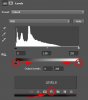
1. Create a Levels Adjustment Layer
2. Slide black and white sliders marked in red until you have the result you want
http://themingohunter.com/wp-content/uploads/2013/08/tumblr_mrvu8qRfFp1r62m2no1_500.jpg
This comes close to what you want (experiment with the original):
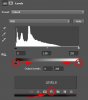
1. Create a Levels Adjustment Layer
2. Slide black and white sliders marked in red until you have the result you want
Trevor Dennis
Well-Known Member
- Messages
- 153
- Likes
- 99
Histograms never lie. Paste any of those images into Photoshop and open a Curves (or even a levels) adjustment layer and check the shape of its histogram. You will see there are no blacks in the images. The lady in a grey bra (a little joke there) has no pixels below 40. That's (40/256)*100 = 15% of it's possible dynamic range has been sacrificed to achieve the flat look. John has shown the classic way to achieve it. Probably most used to create thin backgrounds to contrast again text or web page content.
Trevor Dennis
Well-Known Member
- Messages
- 153
- Likes
- 99
OK, here's something that will illustrate what is going on (not that anyone here needs to  )
)
Copy and paste the grey bra lady into Photoshop, open a Curves layer and move the lower point to the right to reset the black point to a proper level.
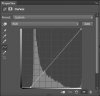
Open another Curves layer above the first one, and you'll now see the histogram stretches right across the tonal range. So mess it up by moving the bottom left point up about one and a half grid squares, or until the image looked like it did originally.
Now, open up a third Curves layer and you'll see that the histogram is similar to the one in the first Curves layer. Note that the histogram is now a bit spiky, and probably has some holes in it. That's because - and everyone is way ahead of me here - you stretched a compromised dynamic range out to fit all points from 0 to 256, but there wasn't enough information in the image to do this without a little bit of damage.
- you stretched a compromised dynamic range out to fit all points from 0 to 256, but there wasn't enough information in the image to do this without a little bit of damage.
So, if you have not lost the will to live by now, repeat the entire process after going Image > Mode > 16 bit. It's better, but not perfect because you started with a compromised image, but if you ever doubted the benefit of opening RAW files in 16 bit when you think you are going to do some heavy lifting, this should make you think again. Heavy lifting means B&W because all three channels have the same information so you have a drastically reduced bit depth, or OTT use of Topaz or Nik or Perfect Suite etc.
OK, I'm sending myself to sleep now...
Copy and paste the grey bra lady into Photoshop, open a Curves layer and move the lower point to the right to reset the black point to a proper level.
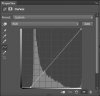
Open another Curves layer above the first one, and you'll now see the histogram stretches right across the tonal range. So mess it up by moving the bottom left point up about one and a half grid squares, or until the image looked like it did originally.
Now, open up a third Curves layer and you'll see that the histogram is similar to the one in the first Curves layer. Note that the histogram is now a bit spiky, and probably has some holes in it. That's because - and everyone is way ahead of me here
So, if you have not lost the will to live by now, repeat the entire process after going Image > Mode > 16 bit. It's better, but not perfect because you started with a compromised image, but if you ever doubted the benefit of opening RAW files in 16 bit when you think you are going to do some heavy lifting, this should make you think again. Heavy lifting means B&W because all three channels have the same information so you have a drastically reduced bit depth, or OTT use of Topaz or Nik or Perfect Suite etc.
OK, I'm sending myself to sleep now...







