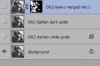Photoshop Gurus Forum
Welcome to Photoshop Gurus forum. Register a free account today to become a member! It's completely free. Once signed in, you'll enjoy an ad-free experience and be able to participate on this site by adding your own topics and posts, as well as connect with other members through your own private inbox!
You are using an out of date browser. It may not display this or other websites correctly.
You should upgrade or use an alternative browser.
You should upgrade or use an alternative browser.
Restoration of girl
- Thread starter raid2506
- Start date
iDad
Guru
- Messages
- 11,568
- Likes
- 4,470
View attachment 29726Nice processing, but here I go again with my take........ I would reduce color noise just a bit and duplicate layer and put top layer in overlay mode but a few other layer modes my pop it a bit better. . Just a preference thing I guess
Thanks iDad. I think this is something I will be up against for some time.
I like the way your version works in some parts of the image but it seems to kill detail in other areas, or is that just me?
Am going to run with your idea and play around with some layer modes, looks like that could be the way to go.
Thanks again.
I like the way your version works in some parts of the image but it seems to kill detail in other areas, or is that just me?
Am going to run with your idea and play around with some layer modes, looks like that could be the way to go.
Thanks again.
iDad
Guru
- Messages
- 11,568
- Likes
- 4,470
There are a lot of ways to improve anything, lots of us tend to over look noise reduction, but if tweaked right it works wonders.i only spent maybe 2 minutes on that to see what noise removal would do ( the more time spent, the better the out come).......unless you pass the line of over processing, (even that can be pretty cool)but as i said. It really is a preference thing.
ibclare
Queen Bee
- Messages
- 11,033
- Likes
- 4,638
The overlay effect is a bit bright I agree raid. One thing you can do is duplicate the final layer, set it to overlay, then reduce the opacity to find a happy medium. But what iDad did really does help the BG and the vibrance overall. You could also use an adjustment layer for the vibrance/saturation, then use the mask to selectively reduce it and bring back details.
Tom Mann
Guru
- Messages
- 7,222
- Likes
- 4,343
Raid, you said that this image was a stock photo. However, even the left image of the 1st pair you posted already looks quite processed. I think this is the cause of a lot of the problems we are facing. By any chance, do you happen to have a version of it that is even less processed?
Tom M
Tom M
Tom Mann
Guru
- Messages
- 7,222
- Likes
- 4,343
Never mind ... I found it: http://argint-diavol.deviantart.com/art/Smile-172917581
Here's my take on it. Note - I didn't pay a lot of attention to the cracks and scratches - I was much more concerned about colors and tones.
I regard the main challenge in retouching this image as a classic example of mixed light sources - uncontrolled in color, brightness and contrast. Effectively, this means that you are forced to make separate corrections to these quantities in the various areas in the image. Also, the background exhibits not exactly the most wonderful bokeh, so I also smoothed that out a bit, straightened the image, and made a few other minor tweaks.
T
Here's my take on it. Note - I didn't pay a lot of attention to the cracks and scratches - I was much more concerned about colors and tones.
I regard the main challenge in retouching this image as a classic example of mixed light sources - uncontrolled in color, brightness and contrast. Effectively, this means that you are forced to make separate corrections to these quantities in the various areas in the image. Also, the background exhibits not exactly the most wonderful bokeh, so I also smoothed that out a bit, straightened the image, and made a few other minor tweaks.
T
Attachments
Tom Mann
Guru
- Messages
- 7,222
- Likes
- 4,343
Hi Mike, BTL, Raid -
Normally, I would be happy to send you my PSD file for this reconstruction, but, so that I didn't have to spend a lot of time on this little demo, I used a bunch of 3rd party commercial plugins such as NIK Color Efx Pro and probably a couple of ones from Topaz, so unless you have them, my PSD file isn't going to do you much good.
There are also a couple of good books on retouching that I'm familiar with, Eismann's and Ctien's, and I can heartily recommend them, but they just scratch the surface (pun intended). You really need to work on lots and lots of photos to get your chops up.
That being said, probably the best way to get into this sort of work is to deal with one problem at a time, not everything at once (like in this image). For example, Mike, if you are having problems with getting rid of the cracks in the emulsion, we can go through those steps separately. What's the area that gives you the most problems?
Tom
Normally, I would be happy to send you my PSD file for this reconstruction, but, so that I didn't have to spend a lot of time on this little demo, I used a bunch of 3rd party commercial plugins such as NIK Color Efx Pro and probably a couple of ones from Topaz, so unless you have them, my PSD file isn't going to do you much good.
There are also a couple of good books on retouching that I'm familiar with, Eismann's and Ctien's, and I can heartily recommend them, but they just scratch the surface (pun intended). You really need to work on lots and lots of photos to get your chops up.
That being said, probably the best way to get into this sort of work is to deal with one problem at a time, not everything at once (like in this image). For example, Mike, if you are having problems with getting rid of the cracks in the emulsion, we can go through those steps separately. What's the area that gives you the most problems?
Tom
Tom Mann
Guru
- Messages
- 7,222
- Likes
- 4,343
Hi Mike - What a great picture!!! (and great scan, except for the dust)
Obviously, the best way to fix this is to re-scan the photo after cleaning it carefully.
However, even if you do that, there will always be some remnant (white) dust and dark spots, so here's how to treat this problem in a semi-automatic way using the Dust and Scratches filter.
Make two copies of the original. Set the blend mode of one to darken (this will take care of the white spots), and set the other to "lighten" (to take care of the dark spots).
Apply the D&S filter to each layer, in turn. Adjust the sliders in the D&S dialog boxes for the best removal without mucking up the surroundings too badly.
Make a new layer on top (cntl-alt-shift-E) that combines the effect of both D&S layers.
Temporarily, mask it completely black and turn off the individual D&S layers below it.
Even at their best, these filters always produce significant artifacts around desirable bright spots/edges, as well as desirable dark spots and edges, so the idea is to roughly brush in white into the mask in areas where the dust is most objectionable, but leave important areas (the face, the chrome of the bike, etc.) masked in black.
The following screen grabs should be self-explanatory.
HTH,
T
Attachment: first, the layer stack
Obviously, the best way to fix this is to re-scan the photo after cleaning it carefully.
However, even if you do that, there will always be some remnant (white) dust and dark spots, so here's how to treat this problem in a semi-automatic way using the Dust and Scratches filter.
Make two copies of the original. Set the blend mode of one to darken (this will take care of the white spots), and set the other to "lighten" (to take care of the dark spots).
Apply the D&S filter to each layer, in turn. Adjust the sliders in the D&S dialog boxes for the best removal without mucking up the surroundings too badly.
Make a new layer on top (cntl-alt-shift-E) that combines the effect of both D&S layers.
Temporarily, mask it completely black and turn off the individual D&S layers below it.
Even at their best, these filters always produce significant artifacts around desirable bright spots/edges, as well as desirable dark spots and edges, so the idea is to roughly brush in white into the mask in areas where the dust is most objectionable, but leave important areas (the face, the chrome of the bike, etc.) masked in black.
The following screen grabs should be self-explanatory.
HTH,
T
Attachment: first, the layer stack
Attachments
Tom Mann
Guru
- Messages
- 7,222
- Likes
- 4,343
Here is are cropped before and after views. Note: even though I applied the D&S filters to the entire image, I only masked "ON" the area shown in red.
As usual, the description of this takes vastly longer than it takes to do the actual work.
HTH,
Tom
PS - BTW, the forum uploader really squished the dust artifacts. I suggest you ignore the in-line thumbnails and just click on them to see the two full rez versions (ie, b4 and after).
As usual, the description of this takes vastly longer than it takes to do the actual work.
HTH,
Tom
PS - BTW, the forum uploader really squished the dust artifacts. I suggest you ignore the in-line thumbnails and just click on them to see the two full rez versions (ie, b4 and after).
Attachments
MikeMc
McGuru
- Messages
- 1,872
- Likes
- 1,202
PS - I just noticed that you posted a version that you tweaked. You can see that whatever NR reduction method you used really cut into the resolution. That's why I prefer the method I outlined in my previous post.
T
You are good ! I was not happy with the res... especially the face....I will try your idea, makes sense!
Looks a lot better, I am going to work more with this.

Last edited: