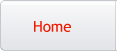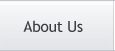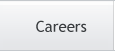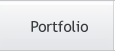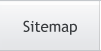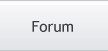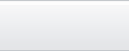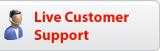Photoshop Tutorials
Brush Palette
PAGE 1 / 2
| Creating Custom Brushes |
So I've written these pages to hopefully rectify that.
What is the purpose of 'custom' brushes?
 Do you have a brush that you would use to create a painterly hair effect? No?! Look at this example photo here. Except for the eyebrows, all the hair on that guy's head was 'painted' on using a specially designed set of brushes. The different colors and color depth were painted on in stages. The brush is nothing more than a bunch of 1-2 pixel dots, spread out loosely & randomly over a given amount of space - base hair: tight spacing / mid-tones: medium spacing / color highlights ( grays ): tight spacing. The brushes are no more than 20 in diameter ( loose spacing ).
Do you have a brush that you would use to create a painterly hair effect? No?! Look at this example photo here. Except for the eyebrows, all the hair on that guy's head was 'painted' on using a specially designed set of brushes. The different colors and color depth were painted on in stages. The brush is nothing more than a bunch of 1-2 pixel dots, spread out loosely & randomly over a given amount of space - base hair: tight spacing / mid-tones: medium spacing / color highlights ( grays ): tight spacing. The brushes are no more than 20 in diameter ( loose spacing ). THAT'S what 'custom' brushes are for. 'Personalized' brushes is what they are - specific to you and you alone, for your specific uses. And don't forget though too, custom brushes can be ANY type of image: any shape/size/even a photo or just a small section from one if you like! They can also be made from type as well. Experiment with creating some, I think you'll start to see a specific use for making your own, once you're in need of a specific type of painted effect; hair is just one example of this.
Remember though too that brushes can only be various shades of grayscale colors; including black. If you do however try using a colored image/photo as a brush, Photoshop will automatically convert it to grayscale as soon as you 'Define' it; so don't worry about starting with a colored image.
How do the grayscale tones effect the brush's characteristics?
- Black will produce a solid effect.
- Levels of gray will create faint brushes, and soft edged brushes.
- White is generally not used, since it represents transparency, and is not needed.
Creating a soft-edged custom brush
To create a square shaped brush with soft edges, do this:
- Create a square selection.
- Fill it with black. Deselect.
- Gaussian Blur the shape to your desired edge softness.
- Ctrl-Click the layer to select the blurred shape.
- In PS5.5 click the small arrow top right on the brushes palette, and choose "Define Brush".
In PS6 & up, open the Edit menu and choose "Define Brush".
Done! Once you know the steps, it takes no time at all to create a custom brush.
Another example is this...
Say you're tired of always having to draw certain shapes, like triangles, octagons, stars, etc. Well, making them once and then creating a brush out of the shape will mean you never have to draw them manually again! And you can create them in various sizes too, for specific uses. Users of PS6 & up however can also create custom vector shapes instead of or as well as a brush. Vector shapes allow for resizing without quality loss.
T I P You can create some very useful and interesting 'natural' brushes using small sections from photographs of foliage and plant life - leaves, tree branches, flowers, grass, rocks, wood, clouds, etc. Try it!
PAGE 1 / 2
Copyright © Mark Anthony Larmand