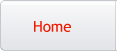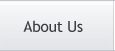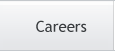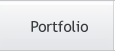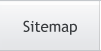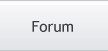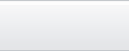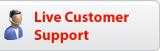Photoshop Tutorials
Color Scanned Drawings
Although it may seem a simple subject, I can understand how a beginner to the program might not be completely familiar with the limitations of a Photoshop "Background" layer. So the following information deals with using scanned drawings in Photoshop, that folks would like to apply 'paint' to. Before doing this however, there are a few simple things you would do to prepare your drawing image for the painting procedure.
| Step 1 |
Double-click the background layer as soon as you open one of your drawings. Rename the layer, or just click the OK button to accept the default name. Doing this to ANY "Background" layer you have will assign the layer a transparency channel. Thus making it fully editable; which it would not be if it were to remain a "Background" layer.
| Step 2 |
Now create a layer
| Step 3 |
Now move the old Background layer (the drawing layer) you just renamed ABOVE the new layer you just created. Set the drawing layer to the Multiply Blend Mode.
| Step 4 |
On the bottom (empty) layer, you can now apply your paint. Using Multiply for the drawing layer will now make the white areas of the picture invisible, while letting the darker outlines show over top of the paint you apply on ANY layer below it.
T I P S
You have other options...
To make painting a bit more controlled, you can now create a New Layer for each separate color used in your painting, or for each separate section within the image. Just be sure that the layer containing the drawing is always at the topmost of the layer palette.
To have even more control over the outlines of the drawing (i.e. lightness, darkness, color, filter, etc.), use the Magic Eraser tool to remove any white from the actual drawing - leaving only the outlines/shading it contains. To do that, simply choose the tool and click it ONCE on any white area in the drawing.
Magic Eraser Settings: Make sure that in the Options for this tool the Contiguous option is NOT ticked - it's ticked on by default usually, so untick it.
Also, make sure that the Anti-Aliasing option is ticked on.
And last, set the "Tolerance" to about 128. That will leave just a small amount of shaded (grayscale) pixels around the outlines, that will help them to retain some smoothness.
Once all of the white is removed from the drawing, you can then fill the outlines with any color or special fill you want; or just leave them the way they are. You can also change the outline layer's Blend Mode, to get different outline effects overtop of the painted areas, if you wish.
Copyright © Mark Anthony Larmand
For help, advice, tips and tricks, challenges, feel free to visit our