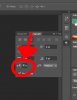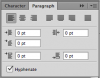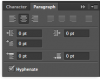Tguitarplyr182
Member
- Messages
- 5
- Likes
- 1
so i was using the text tool in Cs6 and the blinking cursor line that usually shows up after whatever i just typed now shows up at the begging of the text. and whenever i input a punctuation mark or space it shows up at the beginning of the text line i started and only goes to the end if i continue to type. anyone have any idea how to fix this? thanks!