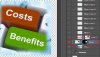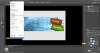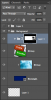hi Gurus am trying to make a banner with width of 1920*695pix and i selected an image from Google and made a path and clip masked the image to fit in the appropriate width and heights.Everything is ok so far.But i wanted to use another image and trying to blend with the banner image. For that i used elliptical marquee tool and filled in with the color and used Gaussian blur to hide the edges.But when i used the Gaussian blur its overflowed and loosk odd. I think i need to mask it and apply the Gaussian blur?? Please see the attached psd and guide me and also explain me where i went wrong . I really looking forward to it.
cheers n regards
zoe20
PSD:
https://www.mediafire.com/?vds0fuc16iuignz
cheers n regards
zoe20
PSD:
https://www.mediafire.com/?vds0fuc16iuignz
Last edited: