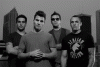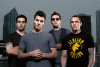When I approach a problem like this, the 1st thing I do is simplify it down to it's essentials. Specifically, when looking at the 3rd example pair provided by the OP, I see changes in the skin, changes in the sky/background, and changes in the clothing between the "b4" and "after" versions.
Since the OP said,
"I don't care so much about the background overlays he does. More on the color and pop of the people...", the 1st thing I did was to select only the skin and focus my attention on only it. Here is a GIF animation of just the changes in the skin between the before and after images given by the OP.

In my previous post, I claimed that most of the changes to the skin could be accomplished using only dodging and burning, and I would like to demonstrate that.
First, I should point out that I almost always do dodging and burning by a somewhat round-about method. I almost never directly use the native dodge and burn tools on the image. Rather, I paint (with very low opacity) white or black on a 50% gray layer in either "overlay" or "soft light" blend modes. This gives me the ability to make endless non-destructive edits. For example, if I worked directly on a copy of the image and I darkened an area too much with the burn tool, I would then have to use the dodge tool to brighten it back up. Each time you do this, it causes artifacts. On the other hand when doing it the alternate way I just described, no artifacts are introduced. For example, if you accidentally over-darken an area -- you just paint over the area with low opacity white or light gray.
The other dodging/burning technique that I have had great success with is that I always work on a B&W version of the image, never the actual color image. This allows me to fine tune luminosity changes without having to mentally separate out the inevitable undesirable color changes that would occur if I had worked on the full color image. When I get the B&W version (ie, the luminosity) the way I want, then I change the mode of my tweaked B&W image into luminosity layer blending mode and put it above the layer to be modified. This usually comes quite close to the effect I'm looking for.
Here is a GIF animation of the dodging/burning changes I made to a desaturated (B&W) version of the OP's "before" image.
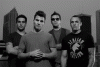
Unfortunately, when one is changing the luminosity of an image, whether one does it by the method I just described (working on a B&W version), or does it by working on the color version, there will always be unintended color changes. I use the method I described because I find the unwanted color changes to be smaller than with the all color method. So, my last step is to tweak the color and contrast to be exactly what I want. For this image, I put the following adjustment layers above my replacement luminosity layer: levels, contrast and color photo filter.
The following GIF animation compares the result of my process to the "after" result cited by the OP.
Doing a good job burning and dodging requires a lot of fiddly manual work, even if you are doing only one face. In this case, with 4 faces and other areas of skin showing, I ran out of time / interest after I worked on the faces of the two central subjects, and only did some quick and dirty minor touch up work to the guys on the ends of the lineup.
As you can see by looking at the two guys in the center, one can come very, very close with just dodging and burning, especially if you are a bit sophisticated in the techniques that you use. The results of using automated methods (eg, local contrast enhancement methods including bleach bypass plugins), may be acceptably close in certain cases, but they can never put in detail that *you* want, but simply aren't present in the original, eg, dimples, simulation of changes in the position and flagging of the lights in the studio, etc.
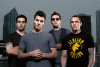
HTH,
Tom